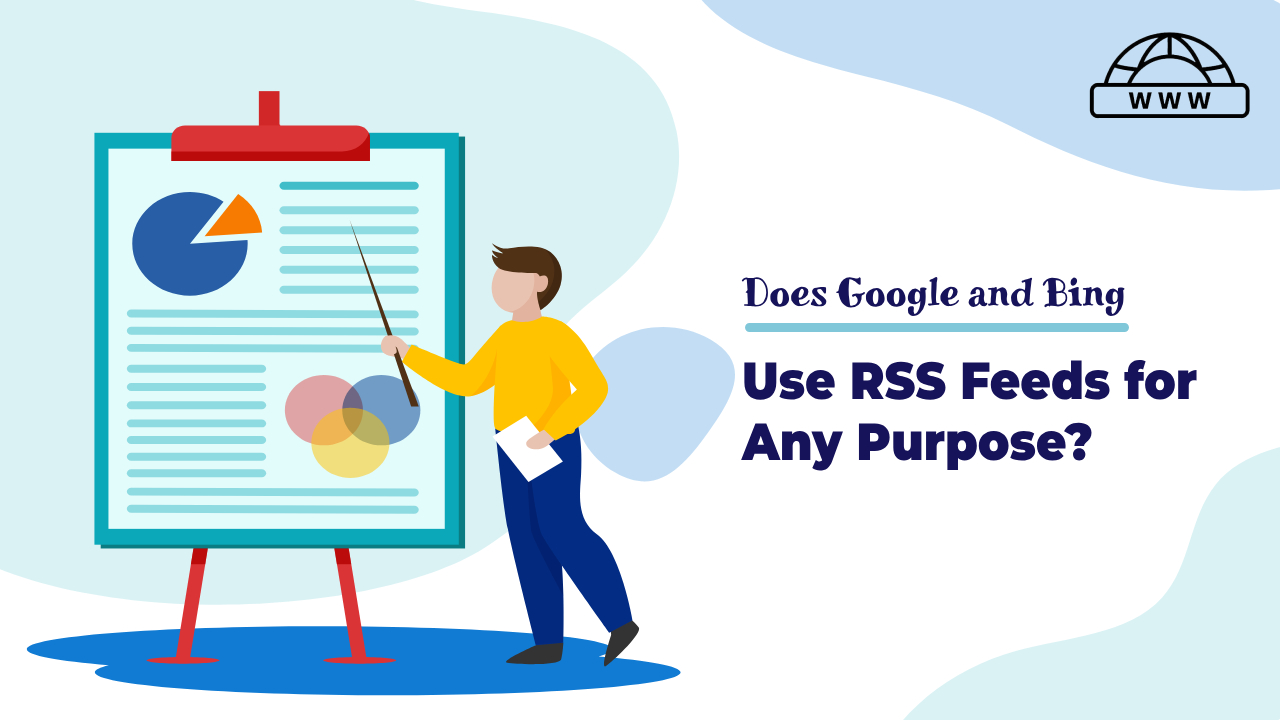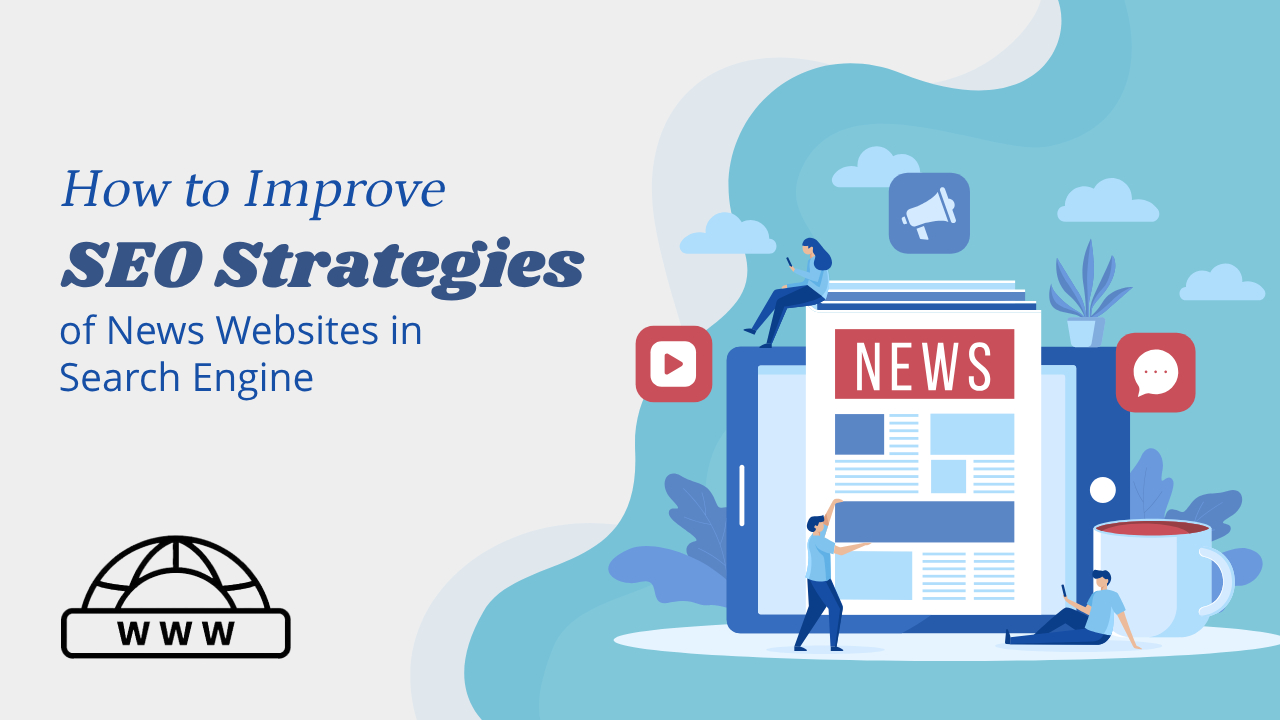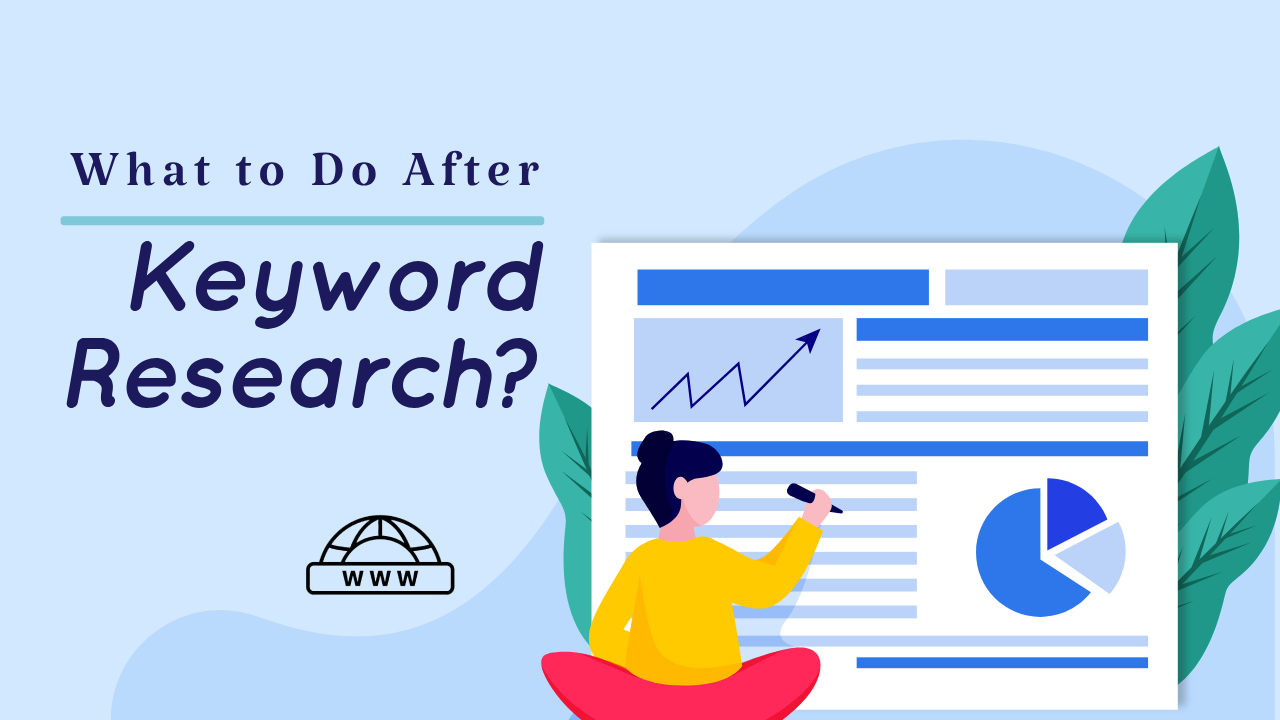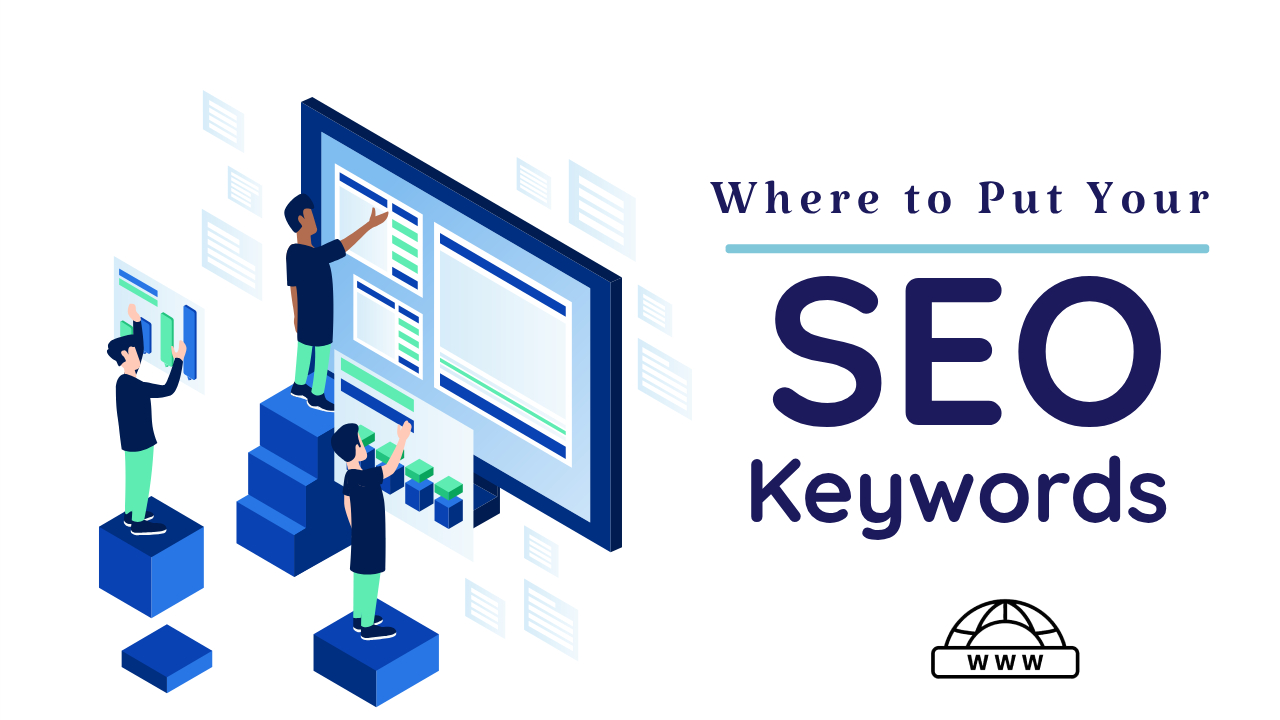The Invalid object type for field brand warning in Google Search Console means that the type set for the product brand is not specific enough. Google recommends using the type “Brand” or “Organization” instead.
This warning can occur when Shopify themes or apps have not updated their code to use the correct brand type.
The “Missing field ‘brand’” and “No global identifier provided” warnings mean that brand and/or global product identifiers have not been specified for products. These fields are optional, but the attributes can help improve performance in paid and organic results.
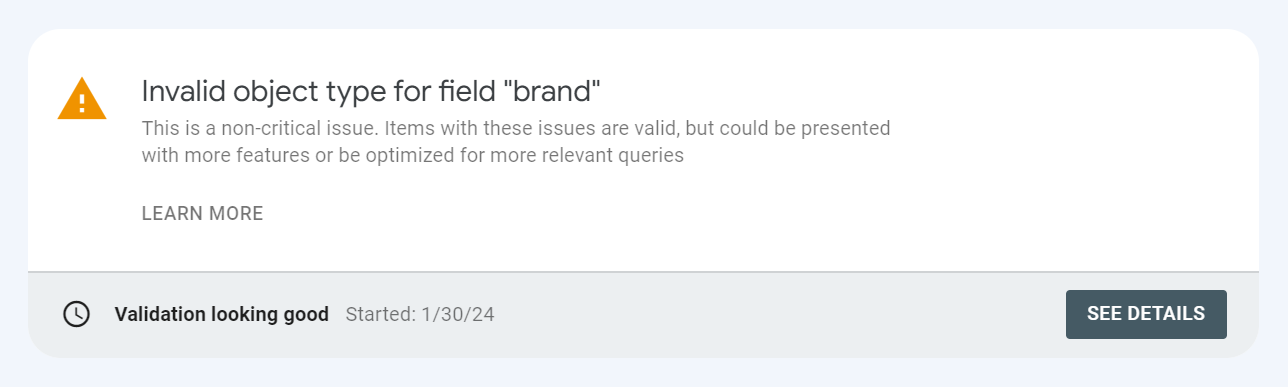
What is an invalid object type for field brand in Shopify?
In Shopify, the Invalid object type for the field ‘brand’ warning can occur when the theme code uses the brand type as a Thing, but it should be Brand.
To fix this, you can look for the JSON-LD structured data in your code. For example, you can replace the following code:
- brand: : { “@type”: “Thing”, “name”: “Best Store Ever” }
- brand: : { “@type”: “Brand”, “name”: {{ product.vendor | json }} }
How to Fix Invalid object type for field brand in Shopify
Here are some steps you can try to fix an invalid object name:
- Identify the object: Use Google Search Console and Schema to identify the object causing the error.
- Review the schema types: Review the schema types on schema.org to see if you’ve declared the wrong type for the object.
- Check the theme code: Look for the JSON-LD structured data in your code. If you’re using custom schema code, it’s probably set to something else.
- Change the object type: If the theme code is using the brand type as a Thing, change it to Brand.
"brand": {
"@type": "Brand",
"name": "MyBrand"
},- After “Thing” Replace it with “Brand”.
"brand": {
"@type": "Brand",
"name": "MyBrand"
},- Fix all instances: Fix all instances of the error.
- Check the page on the Rich Snippets Tool after fixed.
- Request validation: Click Validate Fix in the details page for that reason.