
How to Fix Blocked by Robots.txt Issue in GSC
Identifying the Problem If you see the “Blocked by robots.txt” error in Google Search Console, it means your robots.txt file is stopping Googlebot from accessing some of your URLs. This […]

Resolving the Excluded by Noindex Tag Issue in GSC
Addressing the issue of pages excluded by the ‘noindex’ tag in Google Search Console can be somewhat complex. Whether you are an SEO professional or managing your own website, understanding […]
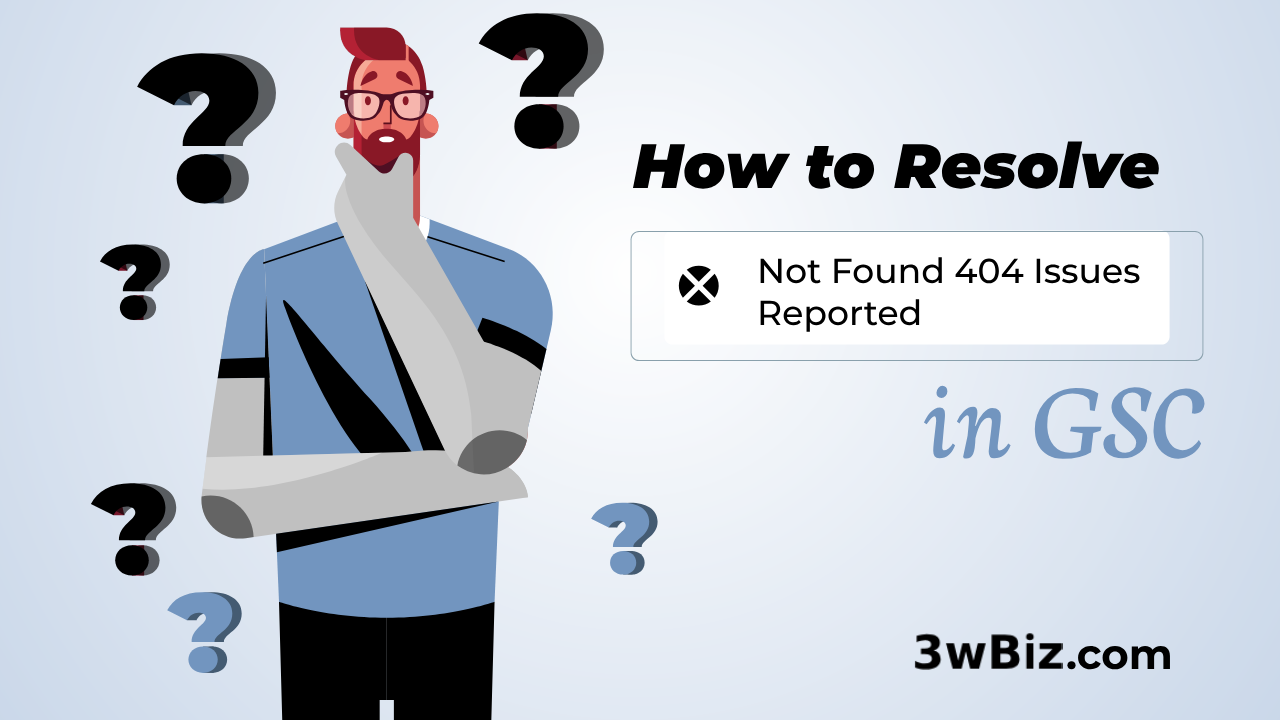
How to Resolve Not Found 404 Issues Reported in GSC
Understanding the Problem A “Not Found 404” error means a specific page on your website cannot be located by the server. This issue, reported by Google Search Console (GSC), can […]

How to Fix Redirect Error in Google Search Console
Redirect errors can be a significant stumbling block for SEO efforts. They not only frustrate users but can also negatively impact your site’s search engine rankings. In this guide, we […]

How to Fix Blocked due to unauthorized request (401) in GSC
Encountering a “Blocked due to unauthorized request (401)” error in Google Search Console can be alarming. This error means that Googlebot, Google’s search engine crawler, is being prevented from accessing […]

How to Fix Blocked Due to Other 4xx Issue in Google Search Console
Introduction Google Search Console (GSC) is a vital tool for webmasters and SEO professionals, providing valuable insights into how Google interacts with your website. However, when errors like “Blocked Due […]

How to Fix Discovered Currently Not Indexed in Google Search Console
Introduction In the complex world of SEO, ensuring that your pages are indexed by Google is vital for online visibility and driving organic traffic to your site. However, there are […]

How to Fix Crawled Currently Not Indexed Issues in Google Search Console
Encountering the “Crawled – Currently Not Indexed” status in Google Search Console (GSC) can be frustrating. This status indicates that Google has crawled your page but decided not to include […]

How to Fix Invalid object type for field “brand” in Shopify!
The Invalid object type for field brand warning in Google Search Console means that the type set for the product brand is not specific enough. Google recommends using the type “Brand” or […]

How to Fix “Duplicate, Google Chose Different Canonical Than User” in Google Search Console
If you’ve encountered the “Duplicate, Google chose different canonical than user” warning in Google Search Console, you’re not alone. This issue is common and can impact your site’s SEO performance. […]
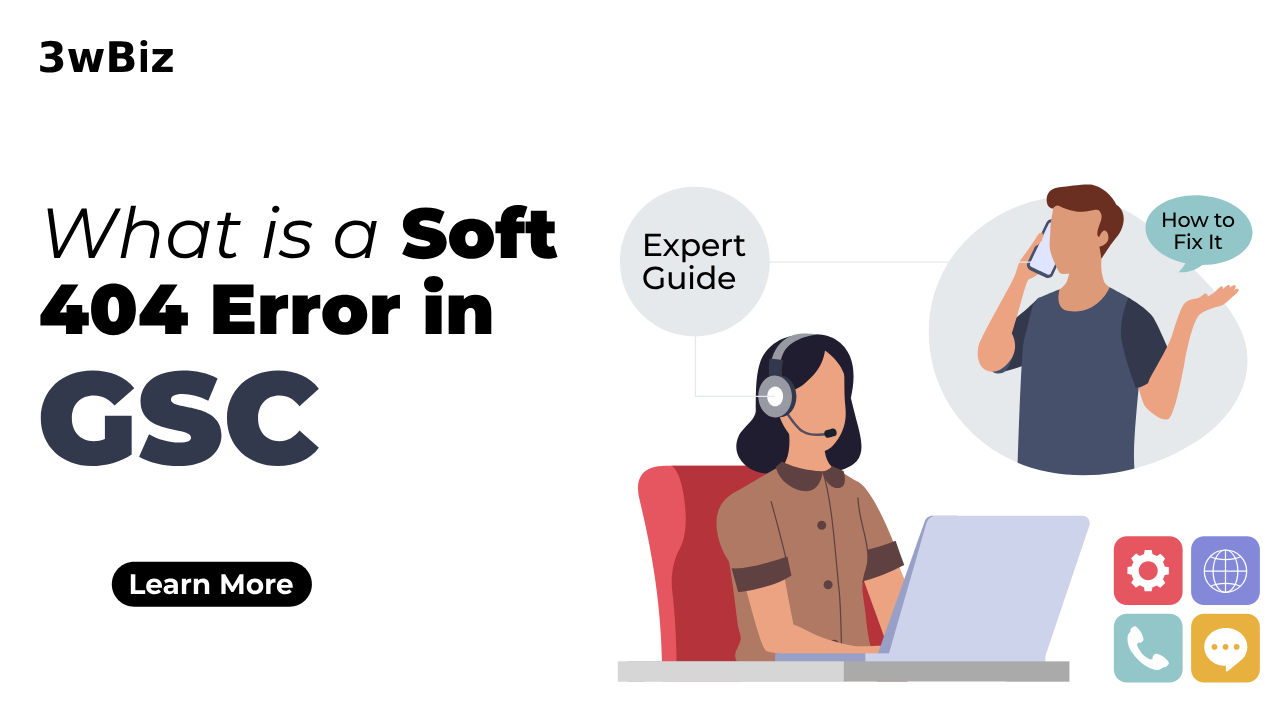
How to Resolve or Prevent Soft 404 Errors on Google Search Console.
Soft 404 errors are a common yet often misunderstood issue that can negatively impact your website’s SEO performance. Unlike hard 404 errors, which occur when a page is explicitly missing, […]
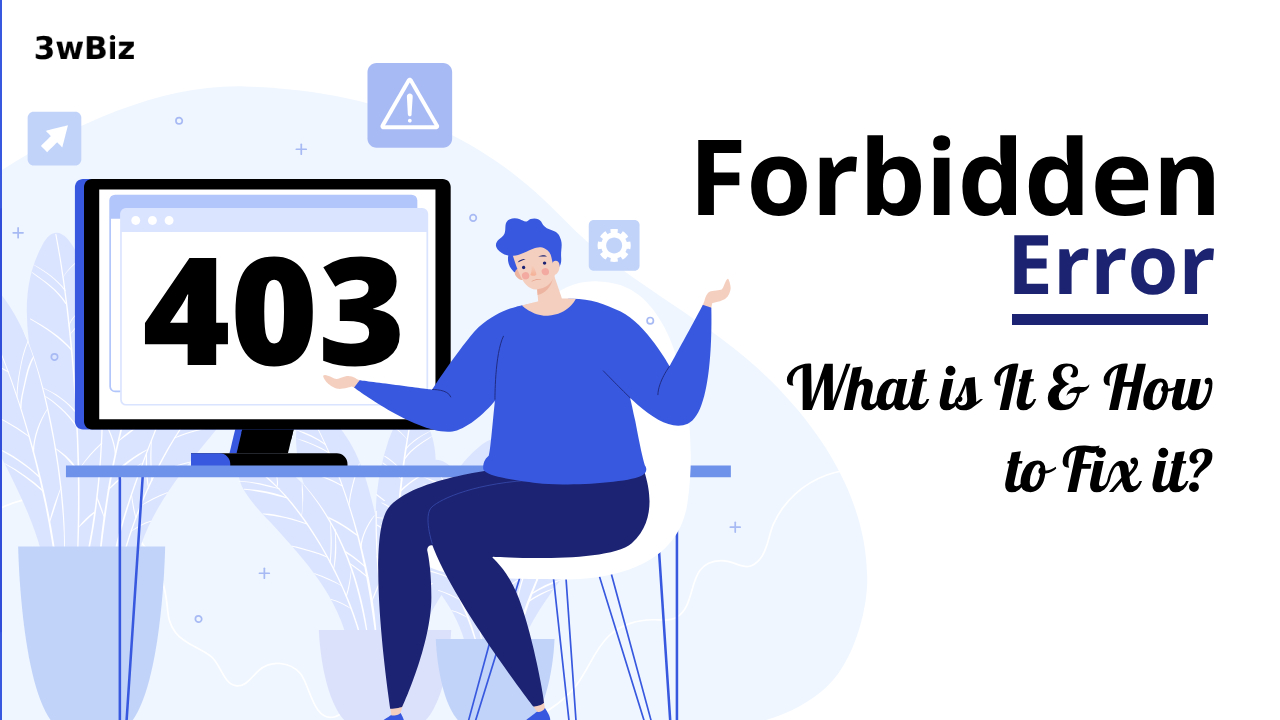
How to Fix Blocked Due to Access Forbidden 403 In GSC
Introduction Seeing “403 Forbidden” errors in Google Search Console can be alarming. These errors indicate that Googlebot is being blocked from accessing certain pages on your site. Addressing these errors […]
