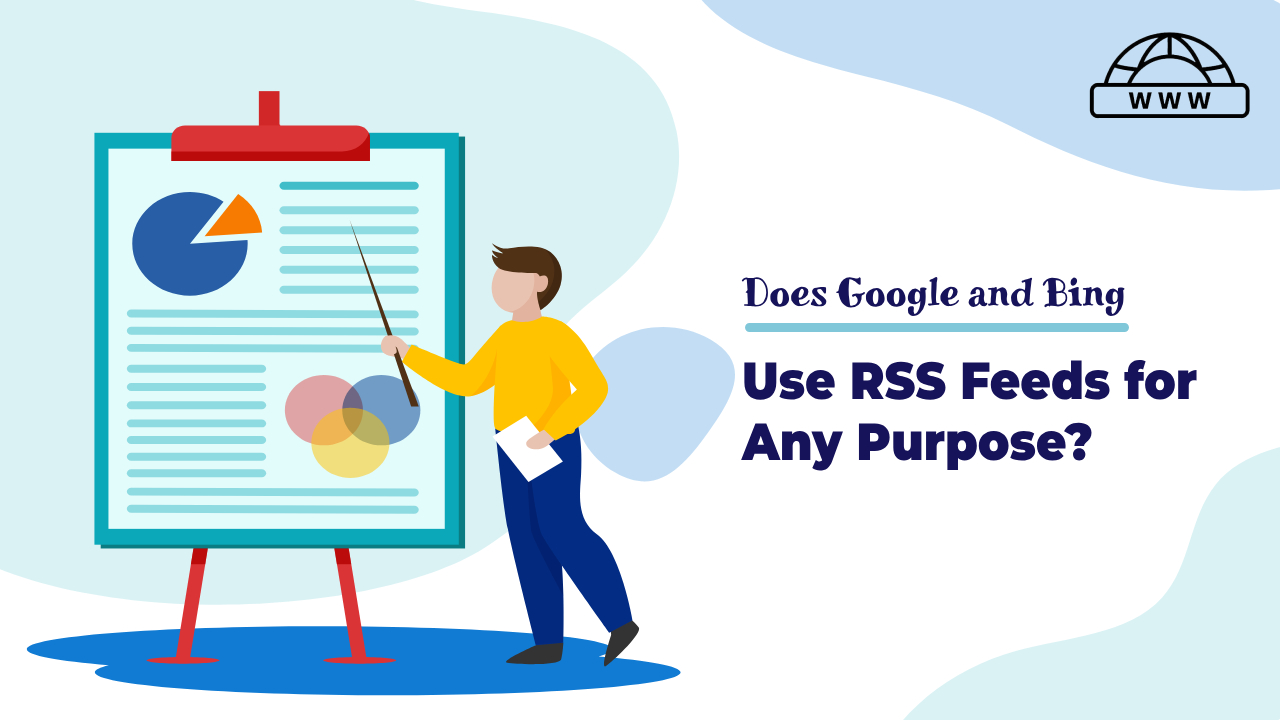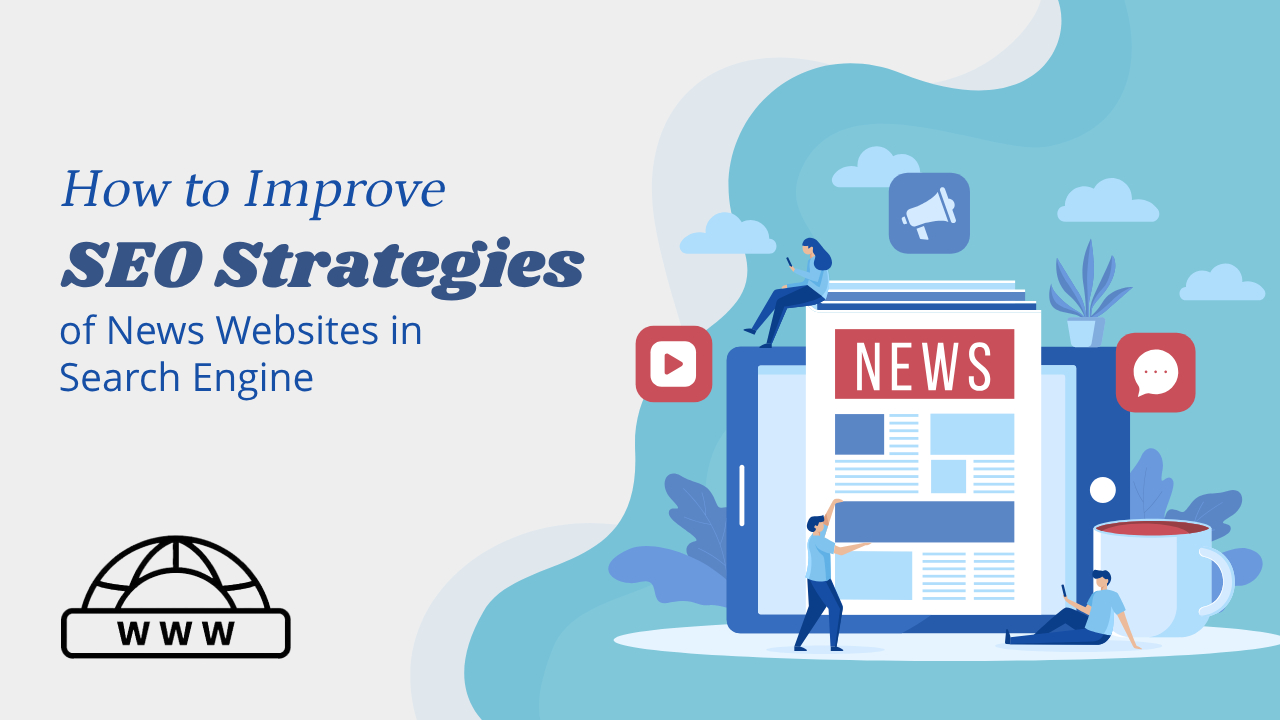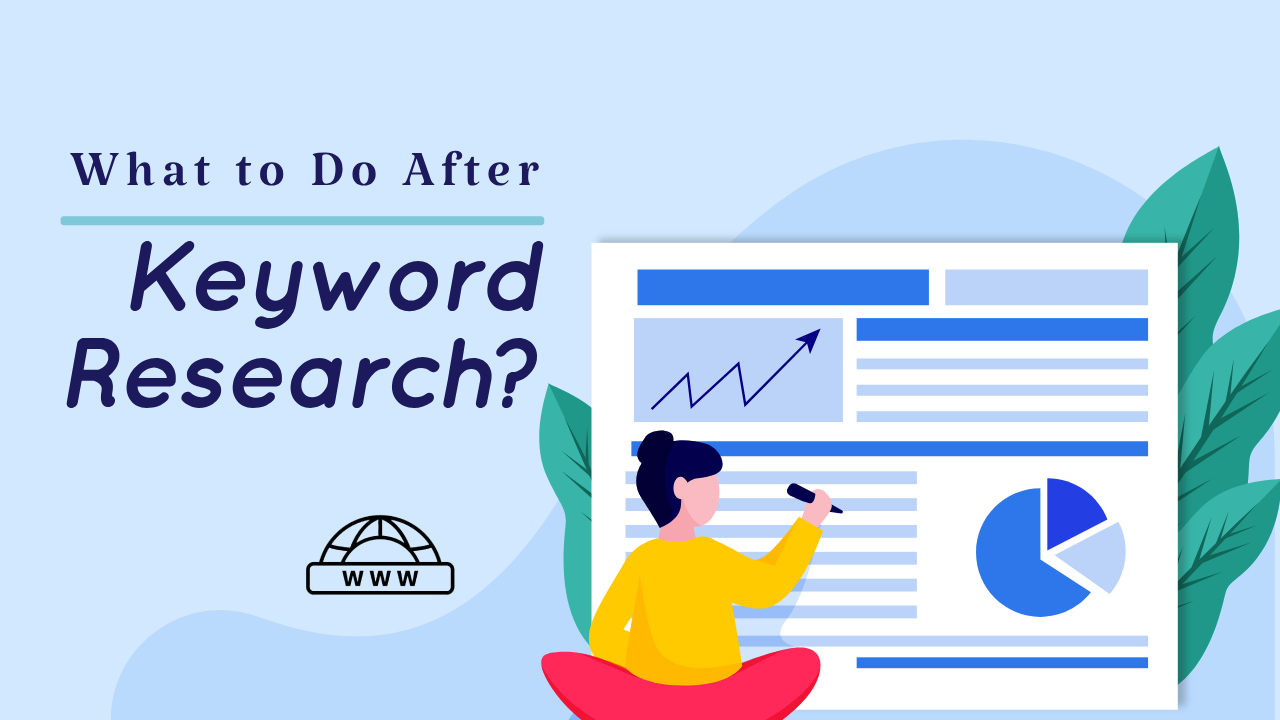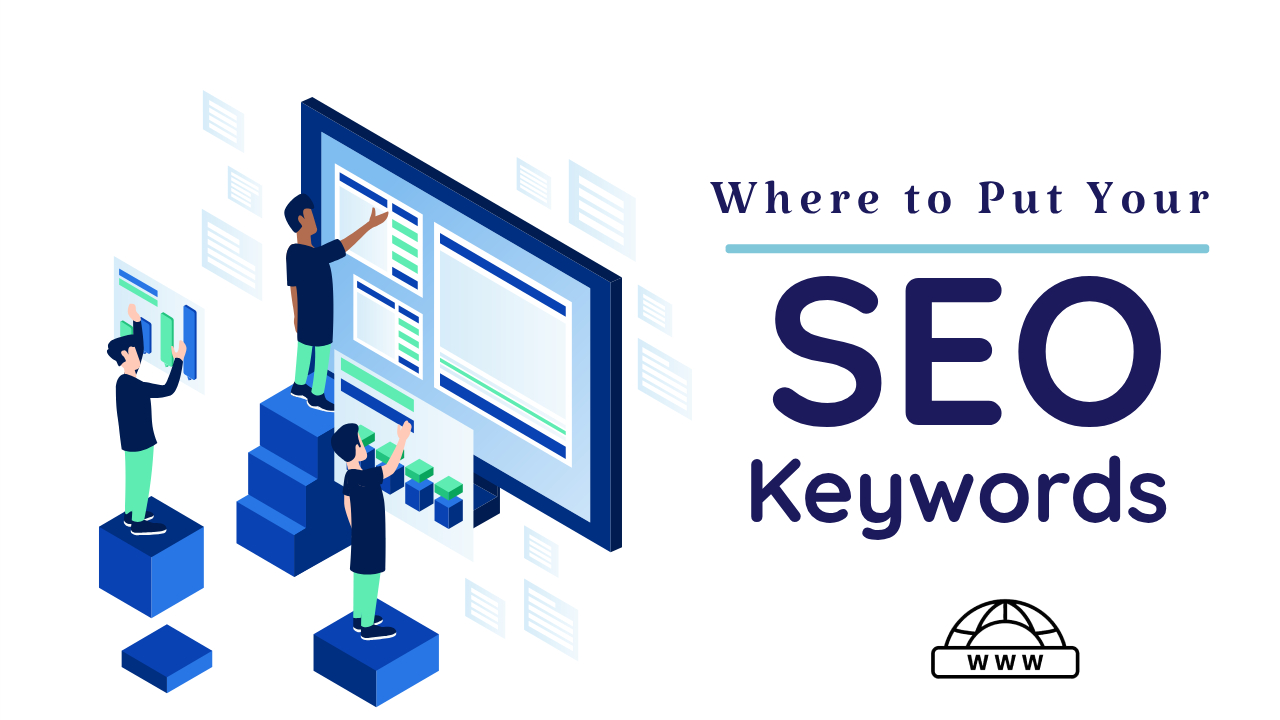What is “No Thumbnail URL Provided” Error in GSC?
The “No thumbnail URL provided” error in Google Search Console (GSC) indicates that Google was unable to find a valid thumbnail image for a video on your website. This error can occur if you have not explicitly provided a thumbnail URL for your video, or if the provided thumbnail URL is not accessible to Googlebot.
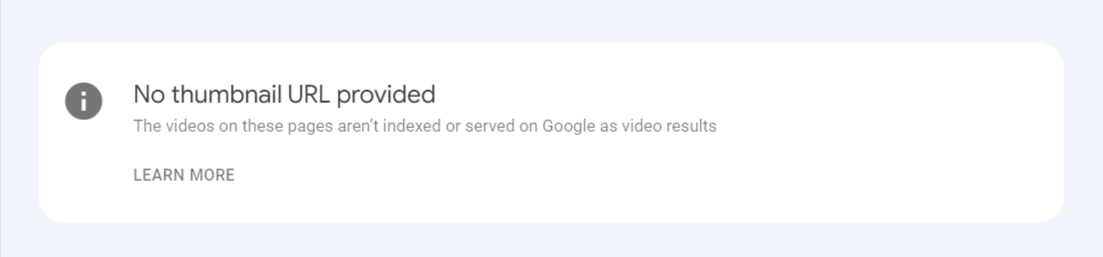
What does Google say about the “no thumbnail URL provided” error?
No thumbnail image was specified for this video, and Google was unable to generate one for you. Provide a link to a thumbnail for your video using structured data, a sitemap, or an mRSS file.
If you provided a thumbnail URL using structured data and got this error, check that you are not defining a different thumbnail URL for the same video in an HTML tag. You should provide the same title, thumbnail URL, and video URL in all sources (sitemap, HTML tags, meta tags, and structured data) that describe the same video on the same page.
Importance of Thumbnails
Thumbnails play a pivotal role in enhancing user experience and engagement. Highlighting the significance of thumbnails in GSC, this section explores their impact on click-through rates and overall visibility in search results.
Impact on SEO
Analyze how the “No thumbnail URL provided” error can affect your website’s SEO. From decreased visibility to potential penalties, understanding the repercussions underscores the urgency of resolving this issue promptly.
Identifying the Problem
Before diving into solutions, it’s crucial to identify whether your website is plagued by the “No thumbnail URL provided” error. This section provides a step-by-step guide to recognize the telltale signs within Google Search Console Error.
How to fix No thumbnail URL provided error in GSC?
If Google Console is flagging alerts for videos on your Webflow page without thumbnail URLs, you can fix it with a few simple steps.
1. Add Thumbnails to Your Videos:
Make sure each video on your Webflow page has a thumbnail image. Google Console needs these URLs for proper indexing. Typically, a thumbnail acts as a preview for your video. In Webflow, you can add a thumbnail by selecting the video element and entering the image URL in the settings panel or video embed code.
2. Check Thumbnail Image URLs:
Confirm that the thumbnail URLs you provided are valid and accessible. Open each URL in a web browser to check if the image loads correctly. If the URL is broken, update it with a working one. Ensure your thumbnails align with Google’s content guidelines.
3. Test with Google’s Structured Data Tool:
Use Google’s Structured Data Testing Tool to analyze Google Console alerts. Input your page URL to validate structured data, including video markup and thumbnail URLs. This tool helps identify errors or warnings related to your video thumbnails.
4. Re-submit Your Sitemap:
After updating thumbnail URLs, refresh your sitemap. Include the updated URLs for your video pages, ensuring correct thumbnail URLs are specified. Re-submit the sitemap to Google Console to trigger a re-crawl and re-indexing of your pages.
FAQs
What causes the “No thumbnail URL provided” error?
The error often stems from GSC’s inability to locate a suitable thumbnail URL for a webpage. This can be due to changes in media files, page structure, or outdated plugins.
How frequently does this error occur?
The frequency varies, but common scenarios include website updates, alterations in media files, and changes in page structure.
Can clearing the cache solve the problem?
Yes, in some cases, a simple cache clearance can resolve the “No Thumbnail URL Provide” error.
Is manual Thumbnail URL insertion complicated?
Not at all. Our guide simplifies the process, making manual insertion of thumbnail URLs a straightforward solution.
Why is cross-browser testing important?
Cross-browser testing ensures a consistent user experience. It helps identify and eliminate issues contributing to the “No Thumbnail URL Provide” error.
How can schema markup improve visibility?
Schema markup enhances how search engines interpret your content, potentially resolving the “No Thumbnail URL Provide” error and boosting overall visibility.
Conclusion
In conclusion, mastering the art of fixing the “No Thumbnail URL Provide” error in GSC is pivotal for maintaining a seamless online presence. By following the detailed solutions provided in this guide, you can ensure your website not only resolves the error but also thrives in the digital landscape.