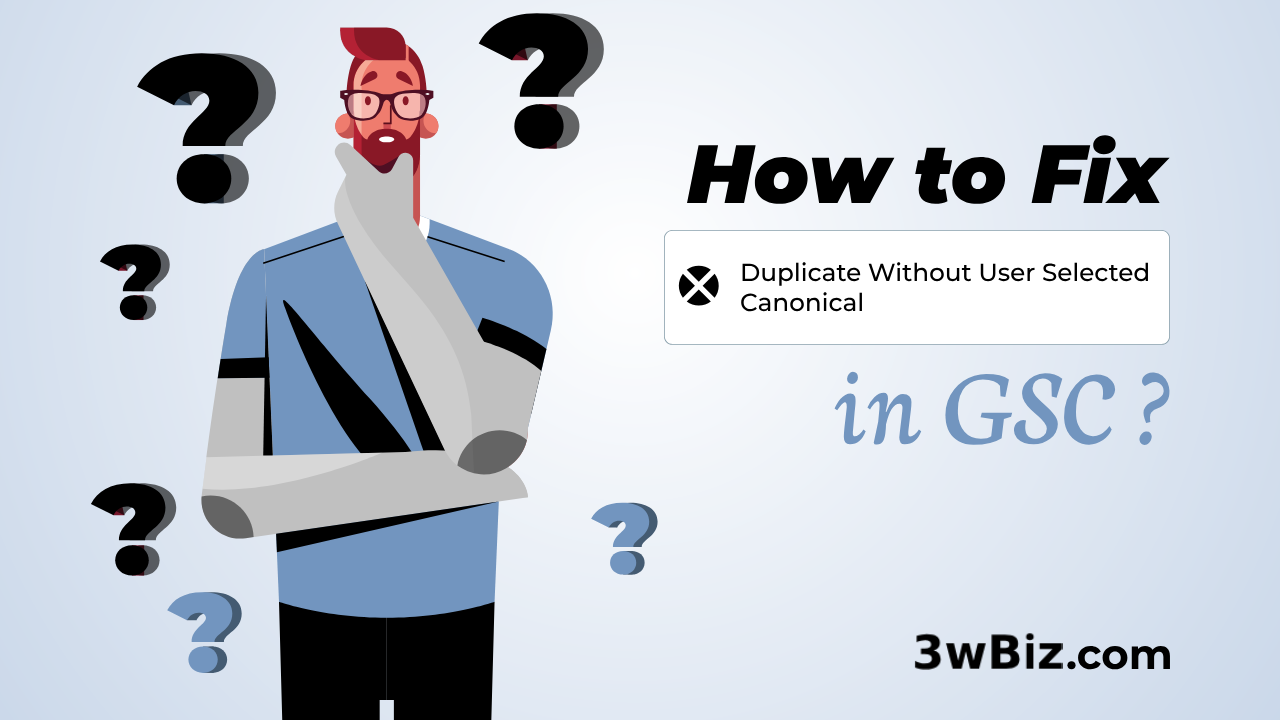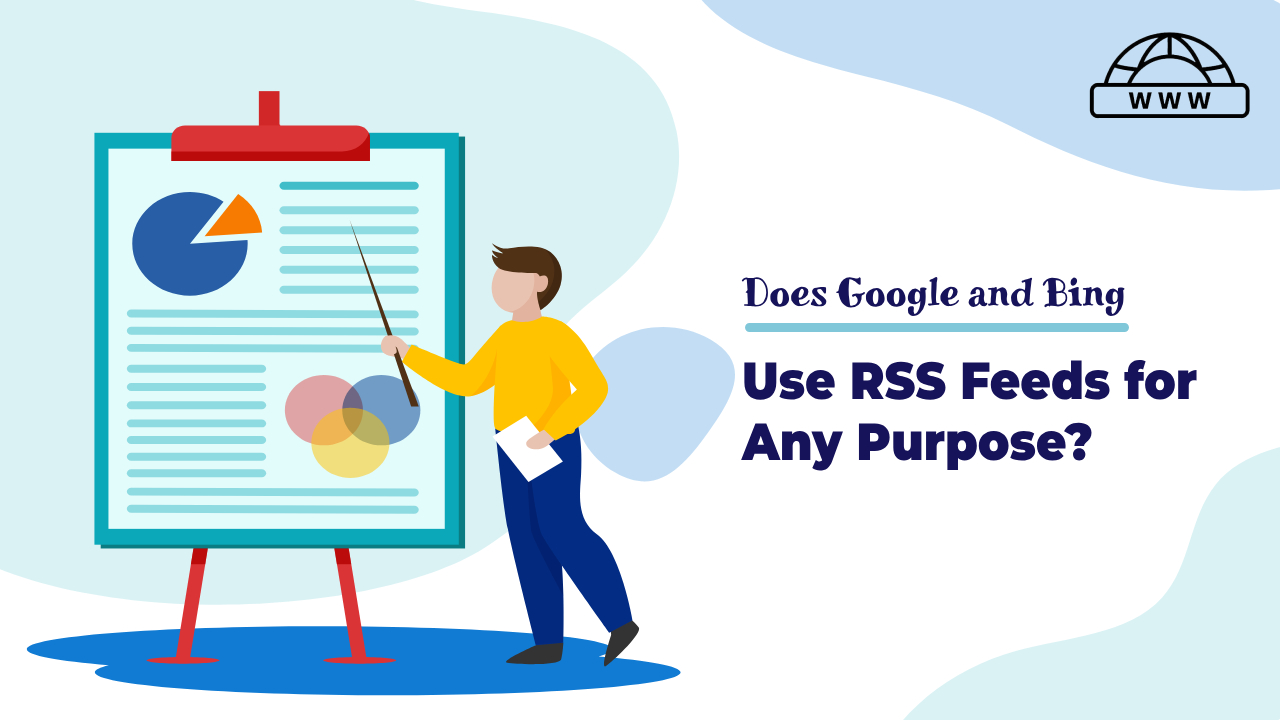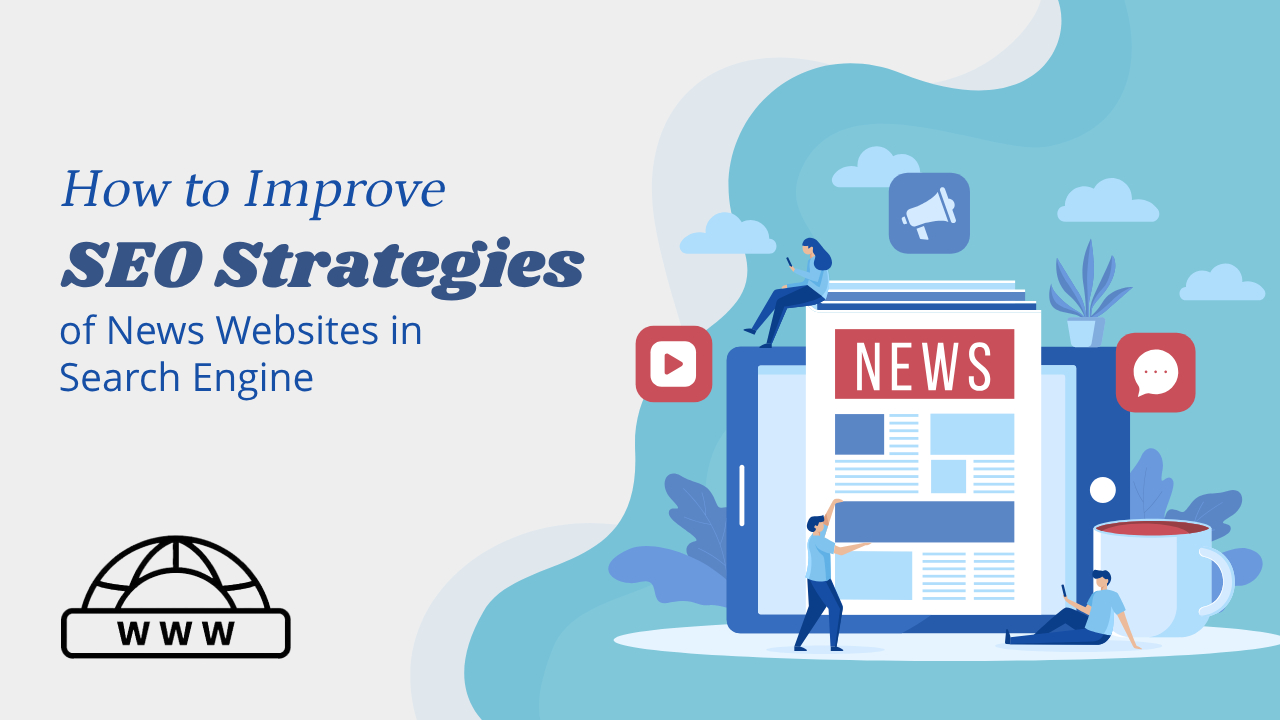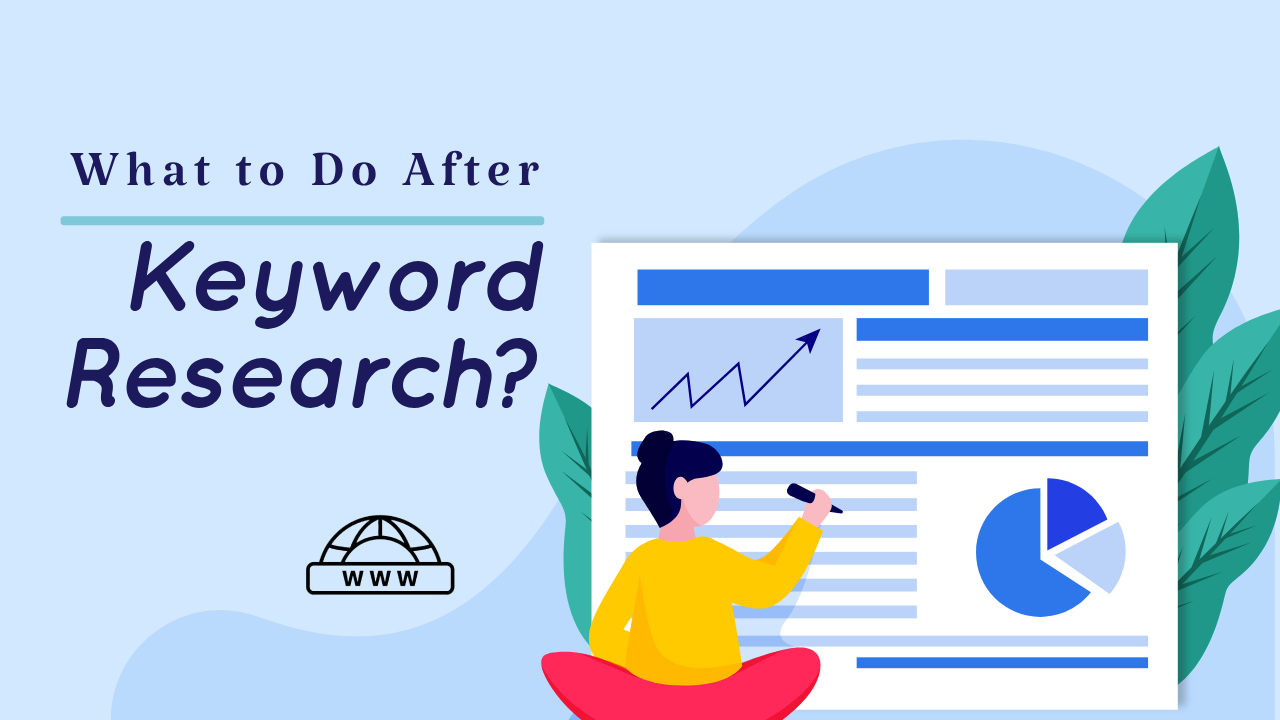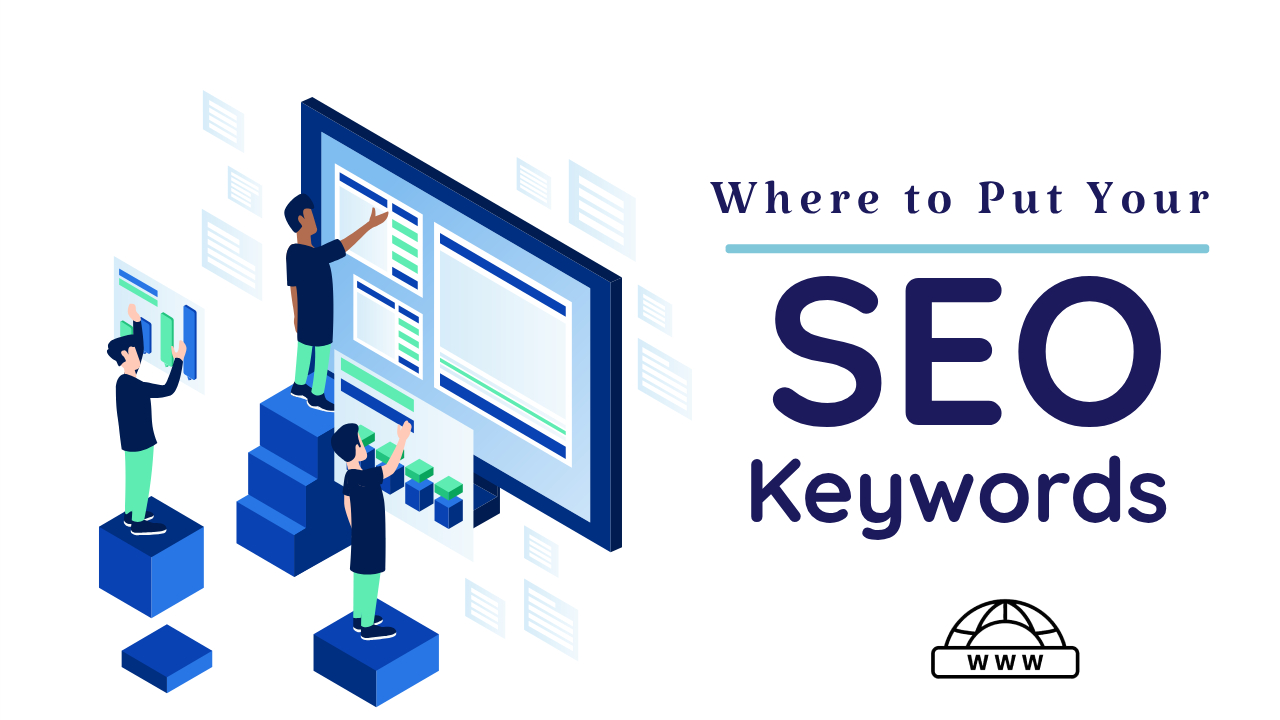“Duplicate, Google chose different canonical than user” status in Google Search Console means that Google has found duplicate or similar content on your site and has chosen a different URL as the canonical version.
Google Say About This Issue:
Here is the official Documentation of Google Search Console.

What is Duplicate Content & How to Impact on Google?
Duplicate content is content that appears on the internet in multiple places, each with a unique website address (URL). Having duplicate content on your website can confuse search engines, making it challenging for them to identify the original page. This confusion can lead to incorrect indexing or non-indexing of your pages, negatively impacting your website’s SEO and making it harder for users to find your site in search results.

Here are some points of Duplicate Content.
Here are some unique ways to rewrite the scenarios causing the ‘Duplicate without user-selected canonical’ status:
- Multiple Pages with Similar Titles: Imagine your website as a library where several books have identical titles. Google gets confused because it doesn’t know which book to recommend first. To fix this, give each book a unique title so Google can easily find and recommend the right one.
- Dynamic or Responsive Website Templates: Think of your website as a vending machine that keeps producing the same snacks with different packaging. Google sees these snacks as duplicates even though they’re wrapped differently. To solve this, change the snacks’ ingredients slightly or offer different snacks altogether.
- Recent Website Structure Changes: Picture your website as a puzzle where the pieces have been rearranged. Google is trying to put the puzzle back together, but some pieces look similar and confusing. To help Google, label each puzzle piece uniquely so it can reconstruct your website accurately.
What is Duplicate without user-selected canonical?
The “Duplicate without user-selected canonical” error in Google Search Console means that Google has identified duplicate URLs that are not designated as the preferred version using canonical tags. This typically happens when multiple URLs contain identical or very similar content. Such duplication can stem from technical problems with your content management system (CMS) or server, or if your pages lack sufficient unique content.
Canonical HTML Tag:
<link rel="canonical" href="https://example.com/canonical-page-url">How to Avoid Duplicate Content?
Here are some ways to avoid duplicate content on your website:
Use canonical tags:
Canonical tags indicate to search engines which version of a URL is the original, and which versions are duplicates. This can help avoid penalties from search engines for having duplicate content.
You should read this so that you can better understand this issue: Google Chose Different Canonical than User.
Create unique content:
Avoid copy-pasting content from other sources, even your website, as search engines may consider it duplicate.
Use 301 redirects:
A 301 redirect redirects users and search engines from the duplicate content to the original. As a result, all of the link juice is sent to the original page.
Be consistent with internal linking:
Make sure that you are using the same URL when it comes to internal linking.
Decrease boilerplate repetition:
Long chunks of text repeated on every page is redundant.
Combine similar pages:
If your website has topics that contain similar information, combine similar information into one post.
Configuring titles and meta:
Create a meta title and meta description for each product, and these title and description tags should also be unique for each product.
How to Fix Duplicate without user-selected canonical?
To fix the “Duplicate without user-selected canonical” error in Google Search Console, you can take the following steps:
If you are facing the “Duplicate without user-selected canonical” issue, you should correct the canonical tags on your pages. Remember, the canonical URL should be the same as the URL of the page.
Now, let’s discuss how you can correct the canonical tags to make Google understand them as different or original content due to their canonical, because the canonical makes each page unique.
For this, you can use an SEO plugin in WordPress to add a unique canonical. If the canonical of a page is not correct, you can add it through SEO plugin like Rank Math SEO or Yoast SEO. Here is we explain about yoast SEO plugin.
How to Add Correct Canonical in Yoast SEO Plugin?
Follow these steps through the help of these screenshots.
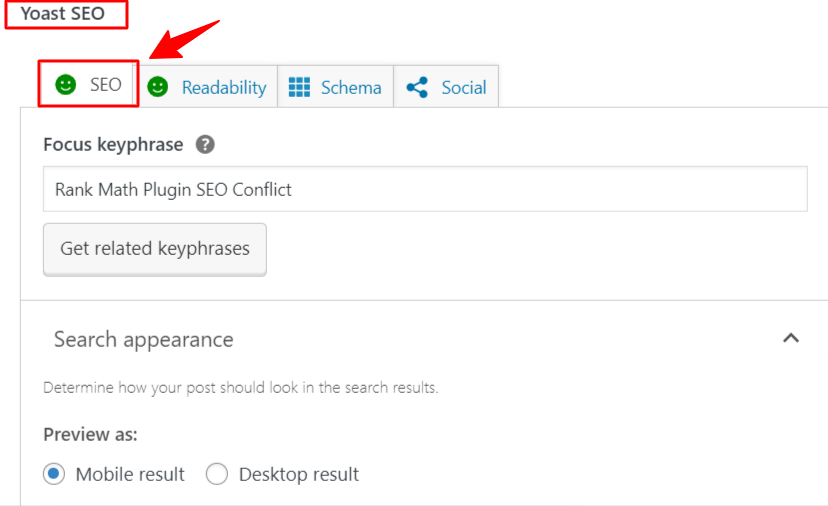
Scroll Down and click on > Advance Setting:
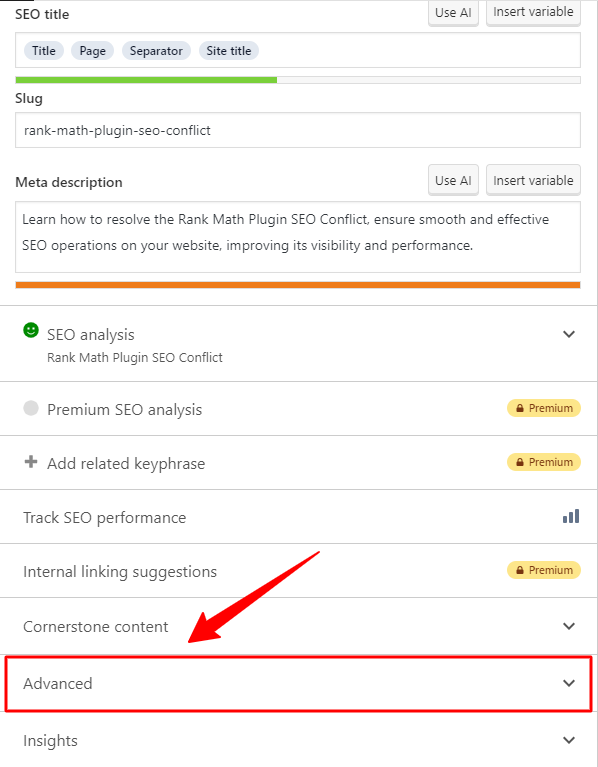
After click on Advance setting > You the > Canonical URL Section:
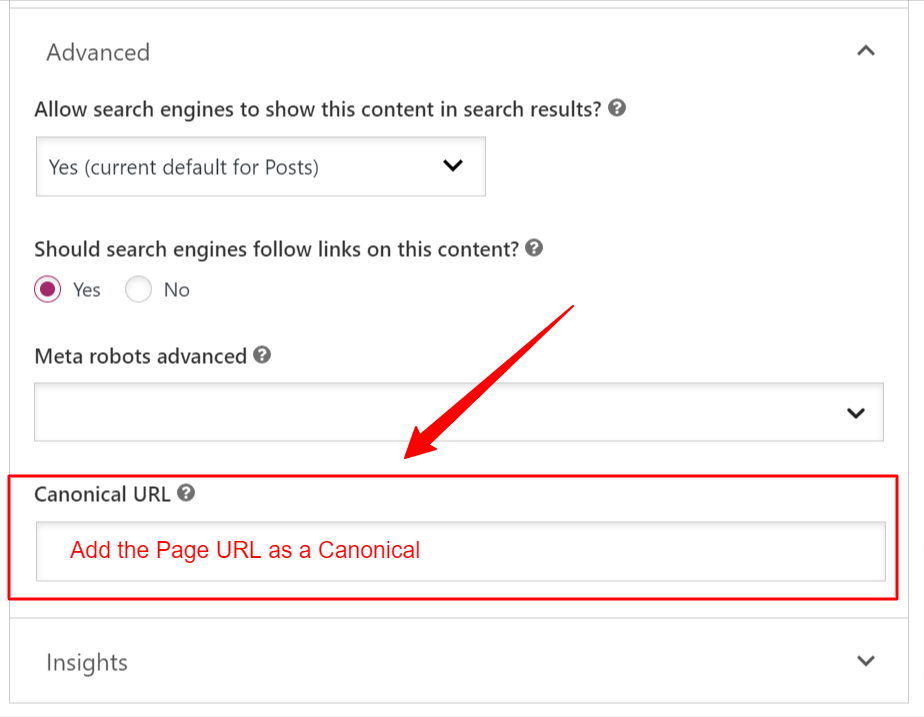
Add the page URL as a Canonical, Now you check canonical via Source code of page.

Validation Process:
After verifying, you can proceed to Google Search Console and start the validation process for this issue. Google may decrease the number of URLs affected by the ‘Duplicate without user-selected canonical’ issue in the coming days.