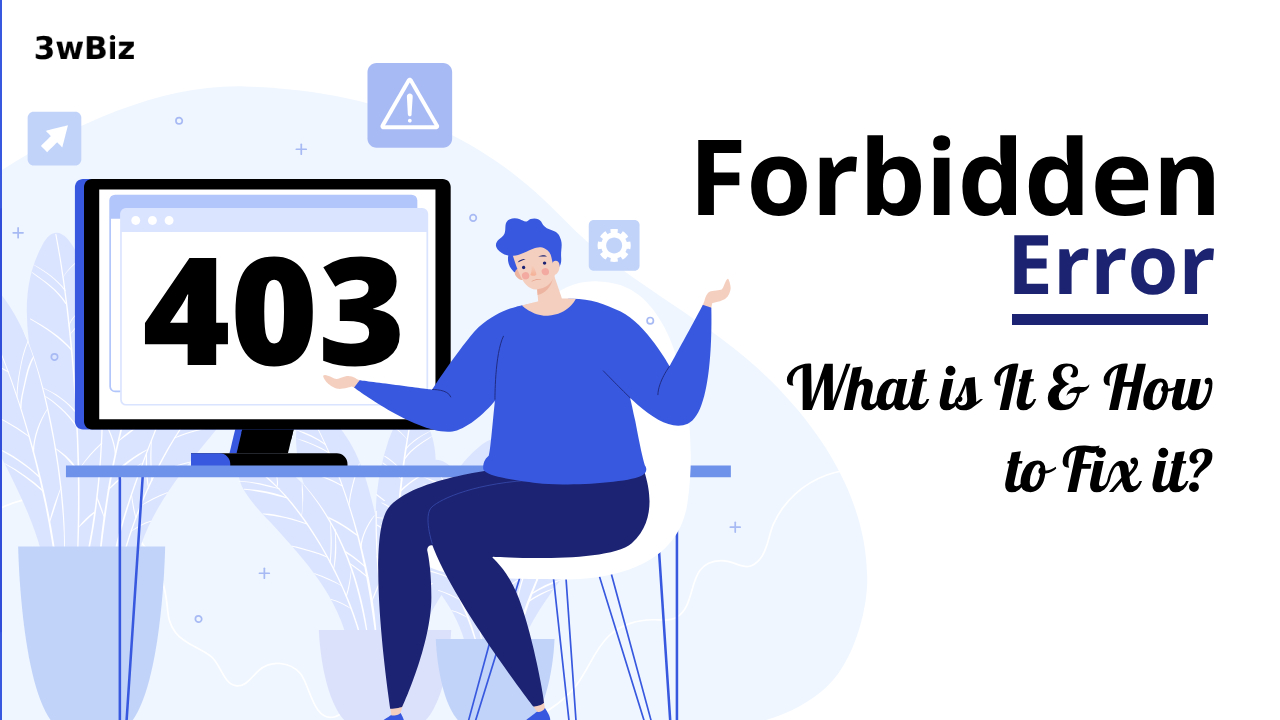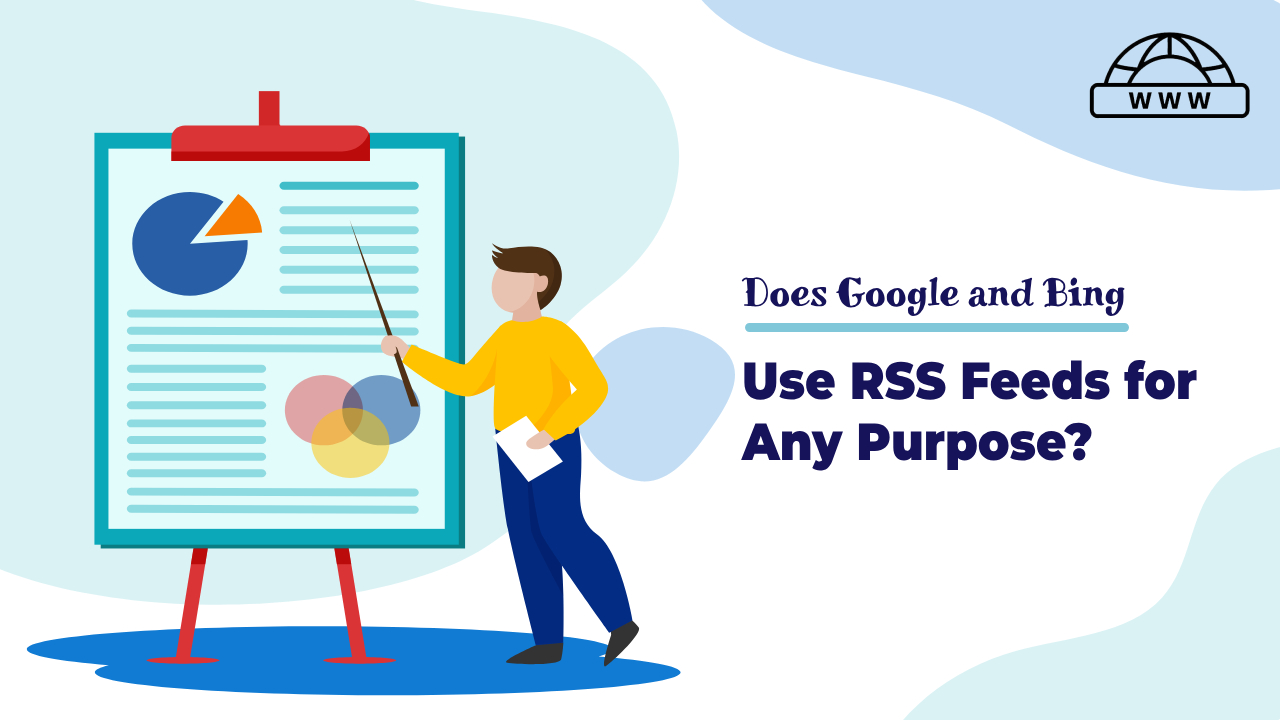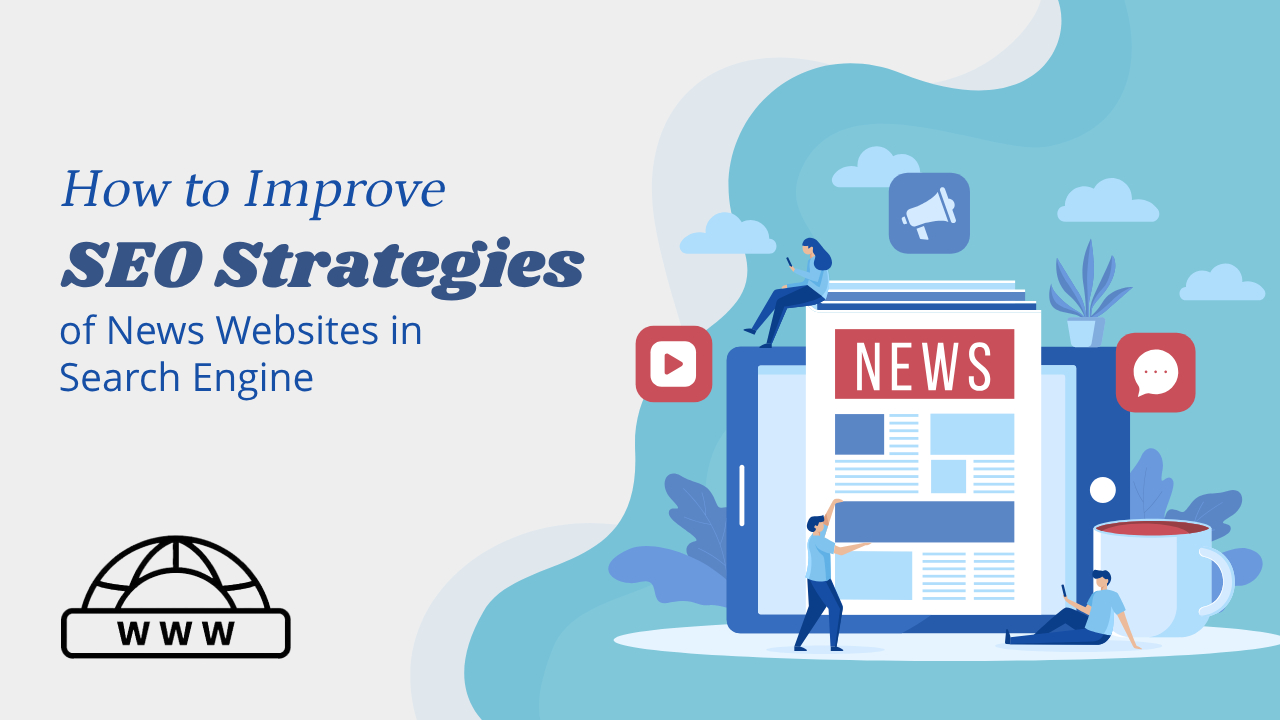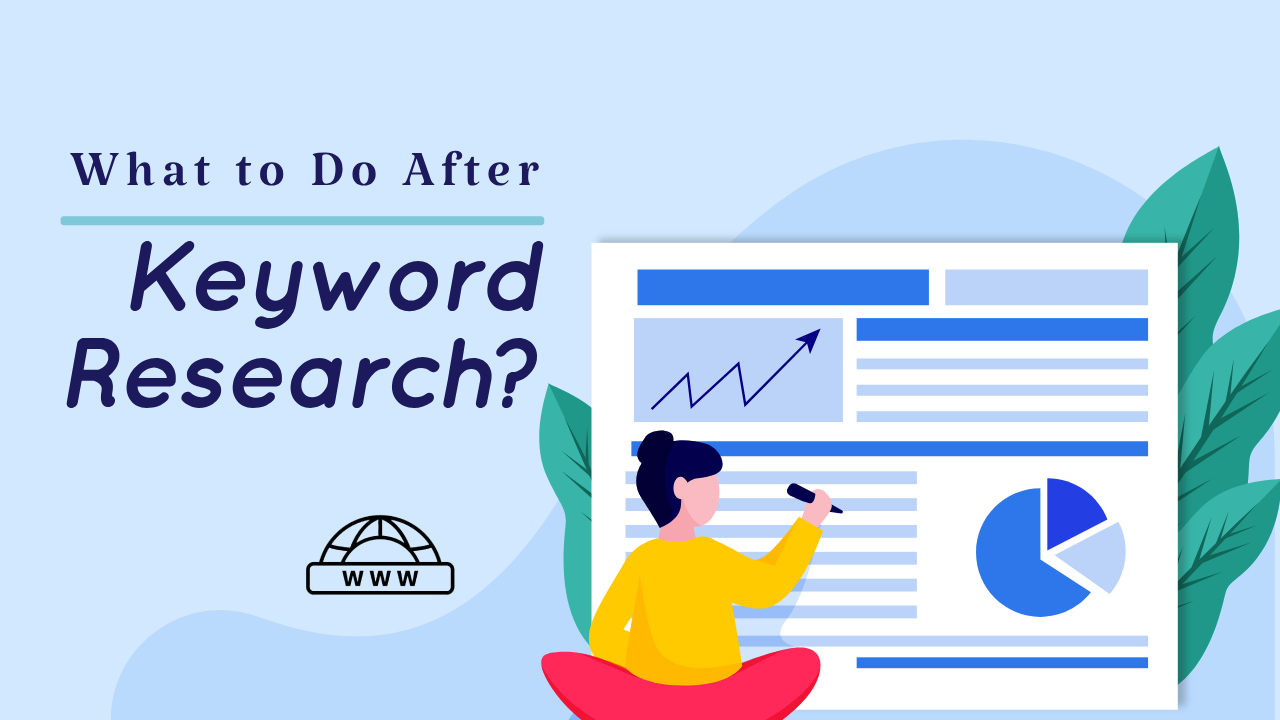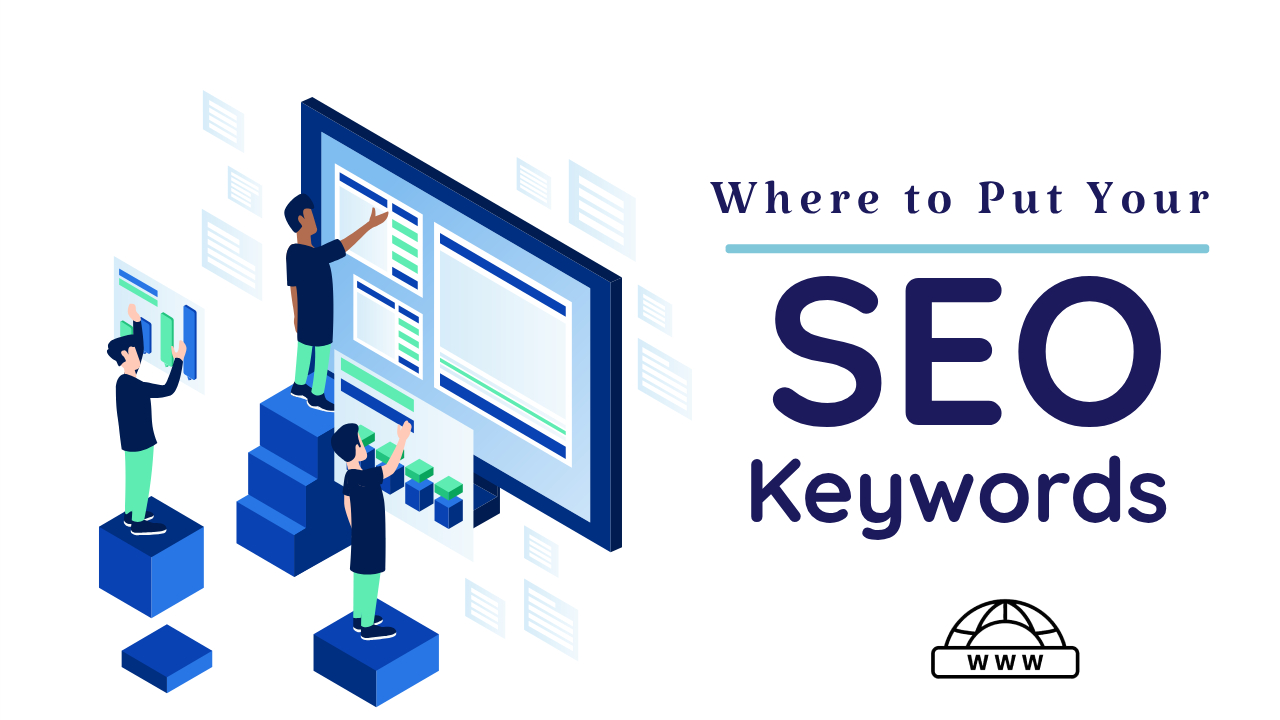What is 403 Forbidden Error?
If you’ve ever encountered a “403 Forbidden Error” while browsing the web, you know how frustrating it can be. This error message indicates that you don’t have permission to access a particular web page. But fear not, as we’re here to guide you through the process of resolving this issue and ensuring your site runs smoothly. In this comprehensive guide, we’ll cover everything you need to know about fixing a 403 Forbidden Error on your site. Let’s dive in!

Understanding the 403 Forbidden Error?
A 403 Forbidden Error occurs when the server receives your request but refuses to fulfill it. It’s like trying to enter a restricted area without the proper credentials. To fix this issue, follow these steps:
Check URL and Typo Errors: Ensure there are no typos in the URL. A minor mistake can lead to a 403 error.
Clear Browser Cache: Cached data can sometimes trigger this error. Clear your browser cache and try again.
What Google Says About 403 Forbidden Errors?
HTTP 403 means that the user agent provided credentials, but was not granted access. However, Googlebot never provides credentials, so your server is returning this error incorrectly. The page will not be indexed.
If you do want Googlebot to index this page, you should either admit non-signed-in users or explicitly allow Googlebot requests without authentication (though you should verify its identity). Learn More.
Common Causes of a 403 Error
Let’s explore some common reasons behind the 403 Forbidden Error:
- Lack of Permissions: You might not have the necessary permissions to access the page.
- IP Blocking: The server may have blocked your IP address.
- Misconfigured .htaccess File: Check your site’s .htaccess file for any misconfigurations.
- Hotlinking: Hotlinking can lead to a 403 error. Ensure your site settings are correct.
- Resource Limit Exceeded: If you’ve exceeded your server’s resource limits, it can trigger this error.
What Causes the 403 Forbidden Error?
The 403 Forbidden Error is a common error that can occur when you try to access a website or resource. There are two main causes of this error:
- Incorrect file permissions: The files on the website may not have the correct permissions to be accessed by your web browser.
- Plugin conflicts: A plugin that is installed on the website may be conflicting with other plugins or with the website’s code.
- Corrupt .htaccess file: Some time 403 error is coming due to a corrupt .htaccess file.
How to Fix a 403 Forbidden Error on Your Site
Now that we’ve covered the common causes, let’s explore how to fix this error effectively:
- Check File Permissions: Ensure your files and directories have the right permissions (e.g., 755 for folders and 644 for files).
- Review .htaccess File: Carefully examine your site’s .htaccess file for any misconfigurations or restrictions.
- IP Unblock: If your IP is blocked, contact your hosting provider to unblock it.
- Resource Optimization: Optimize your site’s resources to avoid exceeding server limits.
Additional Tips for Resolving 403 Errors
Here are some additional tips to help you resolve 403 Forbidden Errors on your site:
- Update Software: Keep your server software and content management system (CMS) up to date.
- Monitor Server Logs: Regularly check server logs for any suspicious activity or errors.
- Firewall Configuration: Adjust your server’s firewall settings to allow the necessary traffic.
- Content Delivery Network (CDN): If you use a CDN, ensure it’s correctly configured.
- HTTPS Issues: HTTPS-related problems can trigger 403 errors. Verify your SSL/TLS settings.
Frequently Asked Questions (FAQs)
Let’s address some common questions about fixing 403 Forbidden Errors:
Q.1 How can I check my IP address for blocking?
You can check your IP’s status by contacting your hosting provider or using online IP checker tools.
Q.2 What do I do if the error persists after trying all the solutions?
If the issue persists, contact your hosting provider or server administrator for assistance.
Q.3 Can a 403 error affect my website’s search engine ranking?
While it won’t directly impact your ranking, a poor user experience may indirectly affect Technical SEO.
Q.4 Is it necessary to have technical expertise to fix a 403 error?
No, many issues can be resolved by following the steps in this guide. However, technical knowledge can be helpful.
Q.5 What should I do if the error occurs after a recent site update?
Revert any recent changes and check if the error disappears. If it does, identify the specific update causing the issue.
Q.6 How can I prevent 403 errors in the future?
Regularly maintain your site, keep software updated, and follow best practices for web security.
Conclusion
Dealing with a 403 Forbidden Error can be frustrating, but with the right knowledge and steps, you can quickly resolve the issue and keep your site running smoothly. By following the guidelines provided in this article, you’ll be well-equipped to tackle this error head-on and ensure your users have a seamless browsing experience.