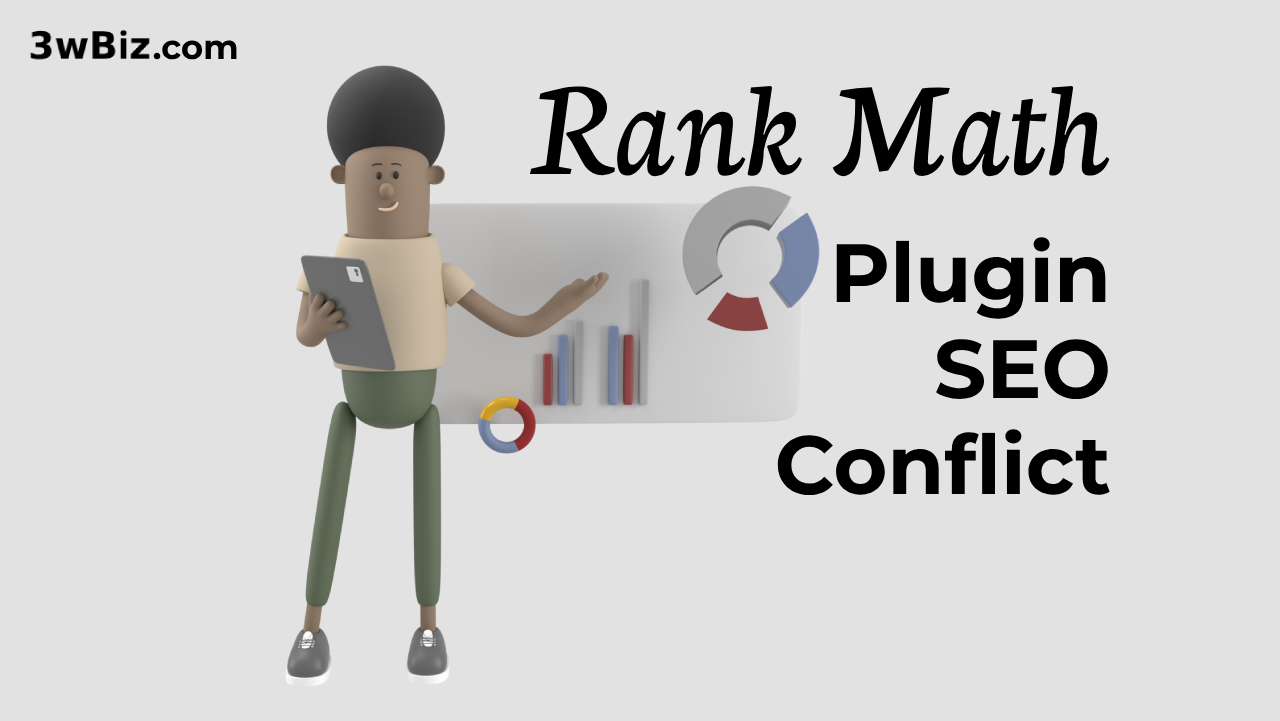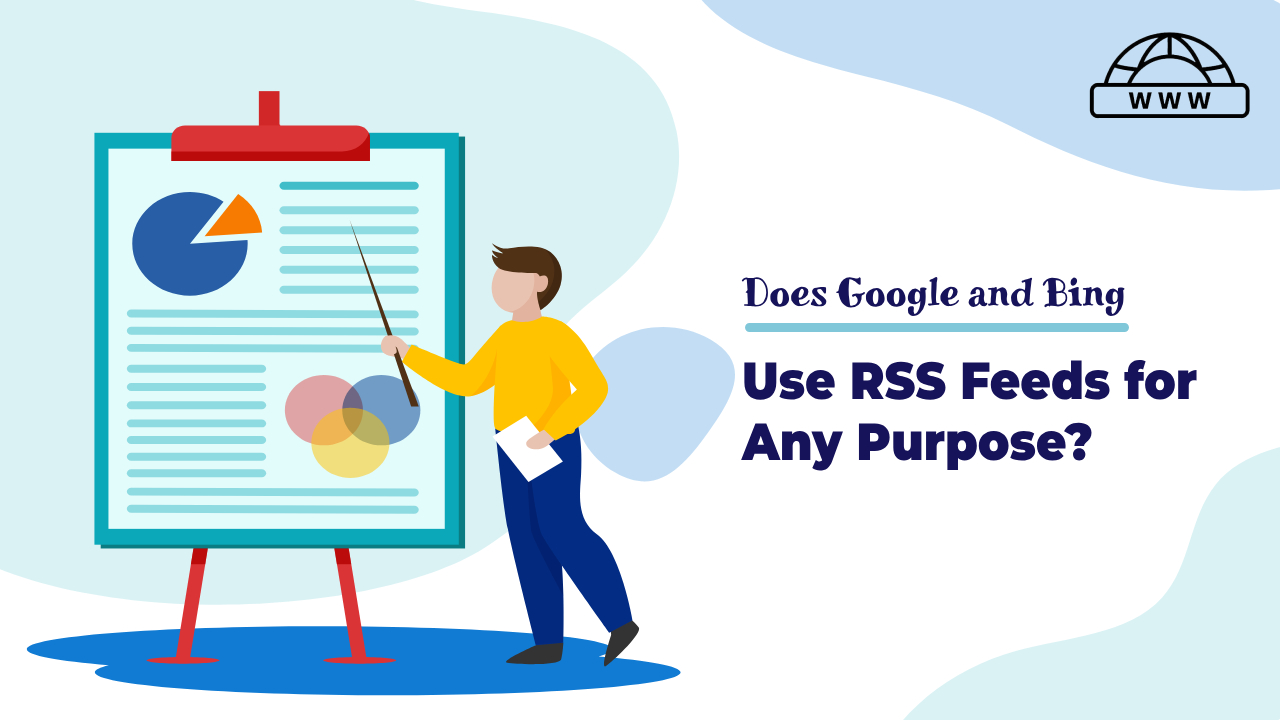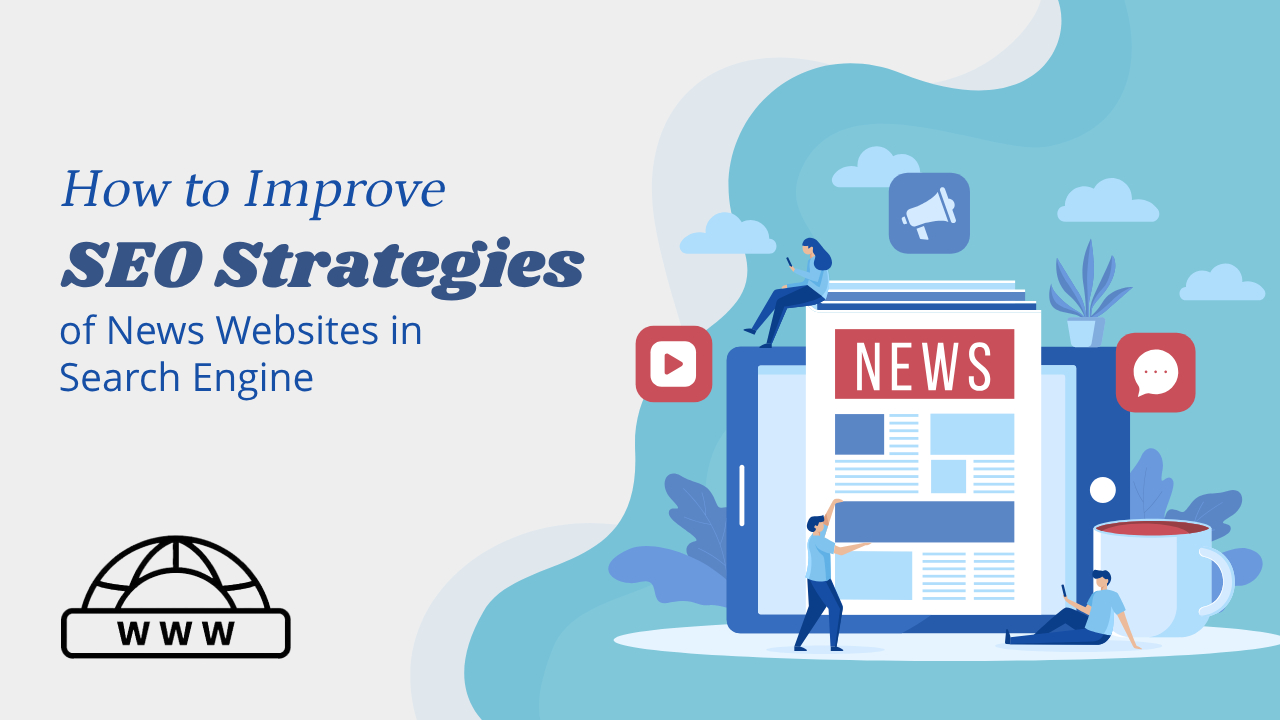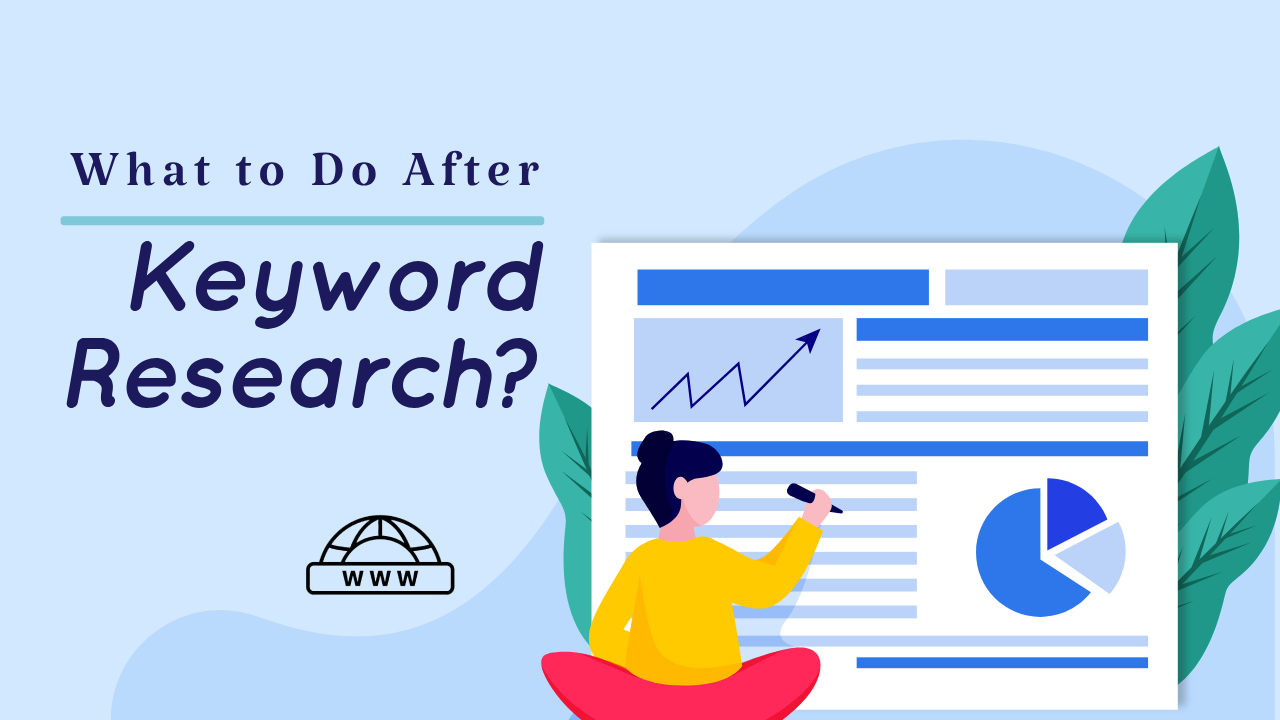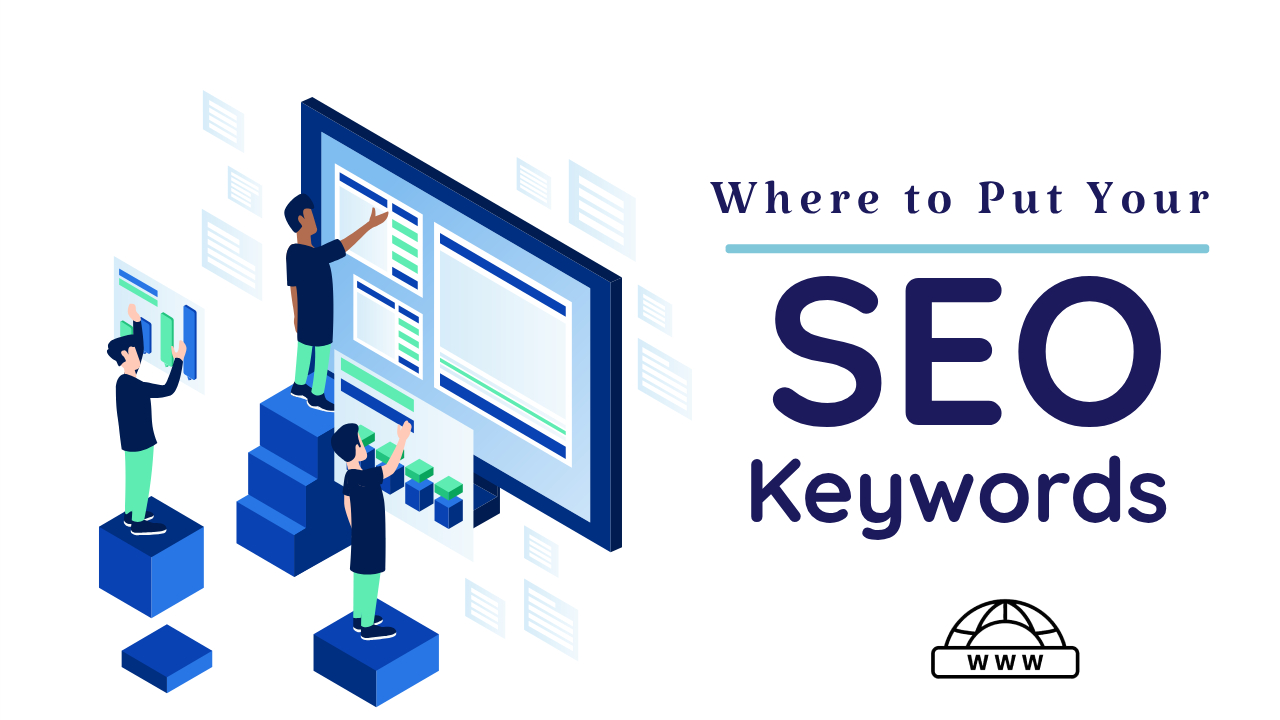Rank Math is a popular WordPress plugin that helps optimize your website for search engines. However, like any plugin, it can sometimes conflict with other plugins or your theme, leading to unexpected issues on your website.
Saqib Aziz
Always remember that when you start adding an Rank Math SEO plugin to your website, make sure that no other SEO plugin is already activated on the site. If it is activated, deactivate it first before installing the new SEO plugin because having two SEO plugins active on a site at the same time can cause the website to go down or create critical errors or other types of conflicts. This usually happens when we try to migrate data from one SEO plugin to another.
This article will guide you through diagnosing and fixing Rank Math Plugin SEO Conflict.
Conflicting Plugins List
- All In One SEO Pack
- All In One SEO Pack Pro
- SEOPress
- SEOPress Pro
- Yoast Local SEO for WordPress
- Yoast News SEO for WordPress
- Yoast SEO
- Yoast SEO Premium
- Yoast Video SEO for WordPress
Using the Health Check & Troubleshooting Plugin
A recommended approach to identify conflicts is using the Health Check & Troubleshooting plugin. This plugin allows you to test Rank Math in isolation:
- Install and activate the Health Check & Troubleshooting plugin from the WordPress plugin directory.

- Navigate to Tools > Site Health.
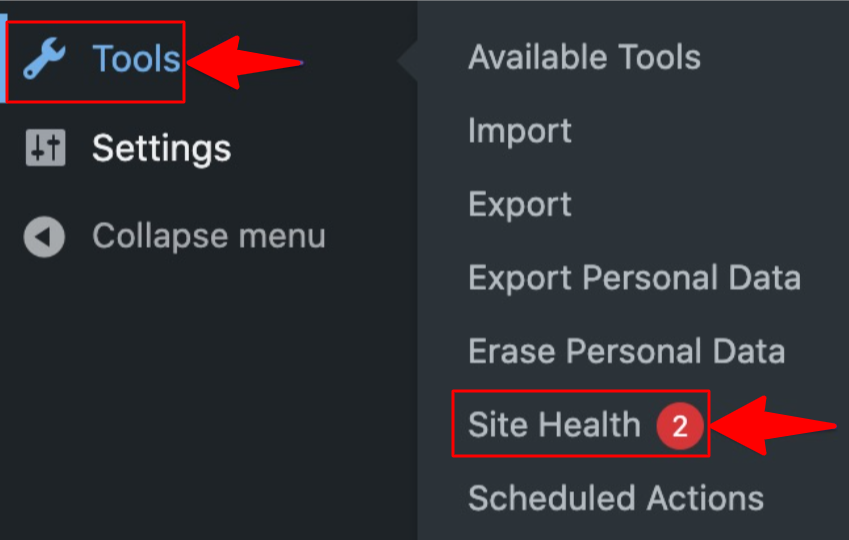
- Look for the Troubleshooting section. This section allows you to disable all plugins one by one except Rank Math and your current theme.

- After disable all plugin one by one.

If the issue disappears in troubleshooting mode, a conflict with another plugin is likely.
Isolating the Conflicting Plugin
If the Health Check & Troubleshooting plugin identifies a conflict, you need to isolate the problematic plugin:
- Go to the Plugins menu in your WordPress dashboard.
- Deactivate all plugins except Rank Math.
- Check if the issue persists.
- If the website functions normally, reactivate your plugins one by one, testing the website after each activation. The plugin you activate before the issue reappears is likely causing the conflict.
Resolving the Conflict
Once you’ve identified the conflicting plugin, there are a few solutions:
- Update Plugins: Outdated plugins can sometimes cause conflicts. Try updating both Rank Math and the conflicting plugin to their latest versions.
- Disable the Conflicting Plugin: If an update doesn’t resolve the issue, consider deactivating the conflicting plugin and finding an alternative.
- Seek Support: If none of the above solutions work, you can reach out to the support teams of Rank Math and the conflicting plugin for further assistance.
How To Fix Rank Math Plugin SEO Conflict?
Update the Rank Math & Other Plugin:
Maintaining the latest versions of Rank Math and all your WordPress plugins is a crucial step in preventing conflicts. Plugin updates frequently address bug fixes and compatibility improvements, which can eliminate conflicts altogether.
Here’s how to ensure you’re always up-to-date:
- Navigate to the WordPress Dashboard: Log in to your WordPress admin panel.
- Plugins Menu: Click on the “Plugins” menu in the sidebar.
- Updates Tab (Optional): If available, switch to the “Updates” tab to see a dedicated list of plugins with updates.
- Update All: Select all plugins and choose “Update Plugins” from the bulk actions dropdown. Alternatively, you can update plugins individually.
- Security First, Backup Always: It’s generally recommended to create a backup of your website before performing plugin updates, especially if you’re managing a critical site.
Plugin Detective: Isolate the Culprit
- Disable and Divide: If you suspect a conflict with another plugin, particularly other SEO plugins, deactivate all of them temporarily. If the issue disappears, a conflicting plugin is likely the culprit.
- Divide and Conquer: Reactivate plugins one by one, testing your website after each activation. The plugin that triggers the reappearance of the issue is likely the one causing the conflict.
.htaccess and robots.txt:
- Double-Check the Gatekeepers: Incorrect settings in these crucial files, which influence SEO behavior, can create problems. Double-check them for errors or revert to the default settings if you’ve modified them. Consult your hosting provider if unsure.
Server: Ensure Compatibility
- Server Check: Certain server configurations may impede plugin functionality. Contact your hosting provider to confirm your server settings are compatible with Rank Math and other SEO plugins they recommend.
Rank Math Module Management:
- Modular Deactivation: Rank Math offers a variety of modules to enhance SEO. Strategically deactivate some or all of these modules to determine if they’re causing the conflict. This can help pinpoint the specific module causing the issue.
Additional Tips
- Theme Compatibility: While uncommon, Rank Math might conflict with your WordPress theme. You can test by switching to a default theme like Twenty Twenty-Three and see if the issue persists.
- Clear Cache: Sometimes, cached data can lead to conflicts. Clear your website’s cache and see if it resolves the issue.