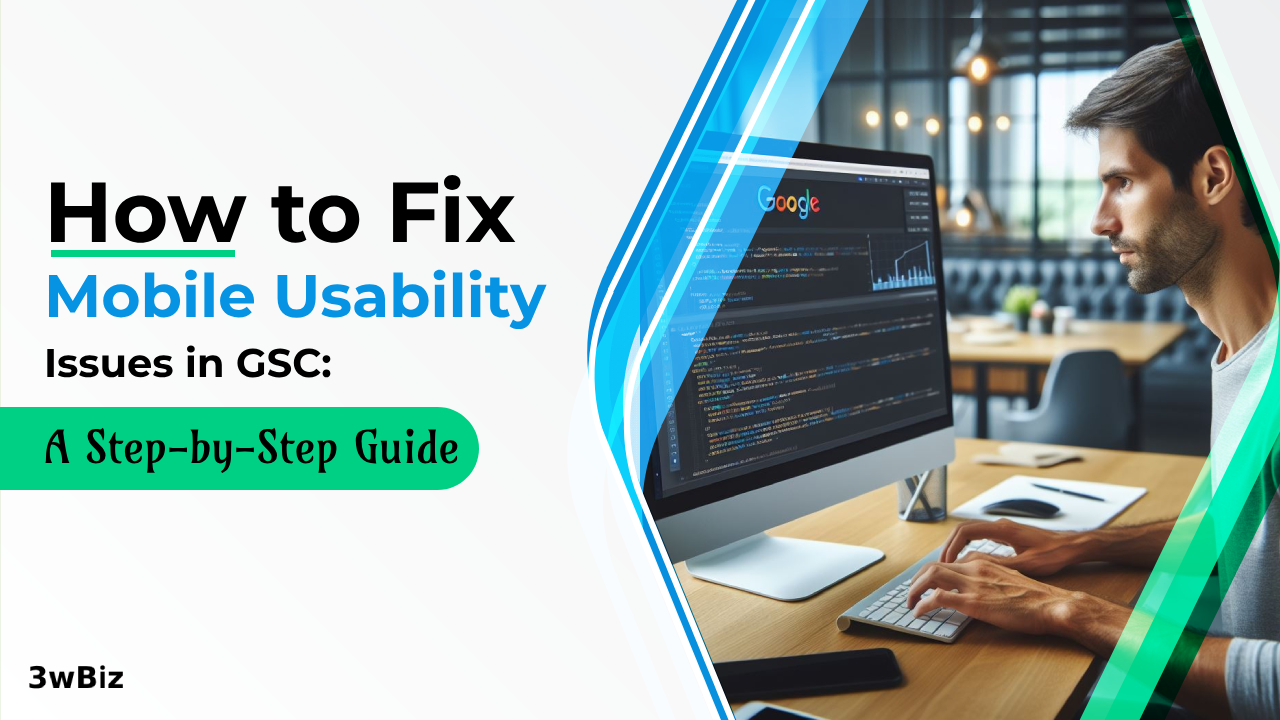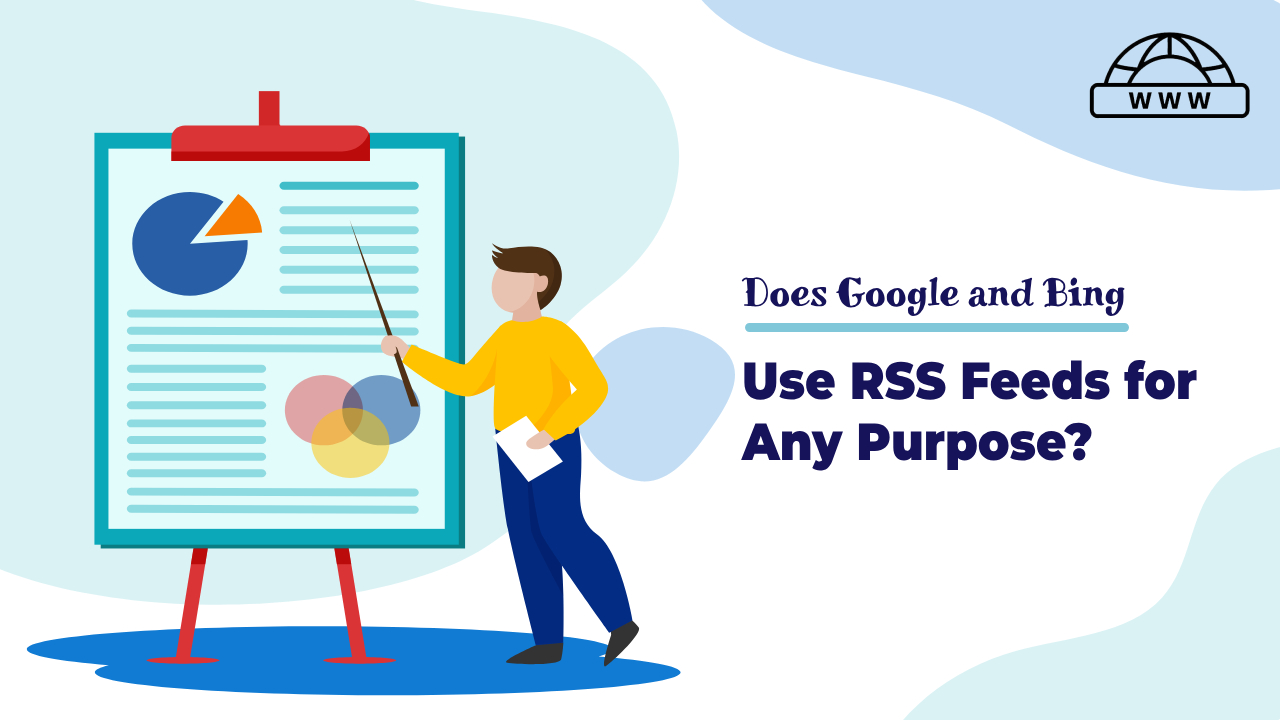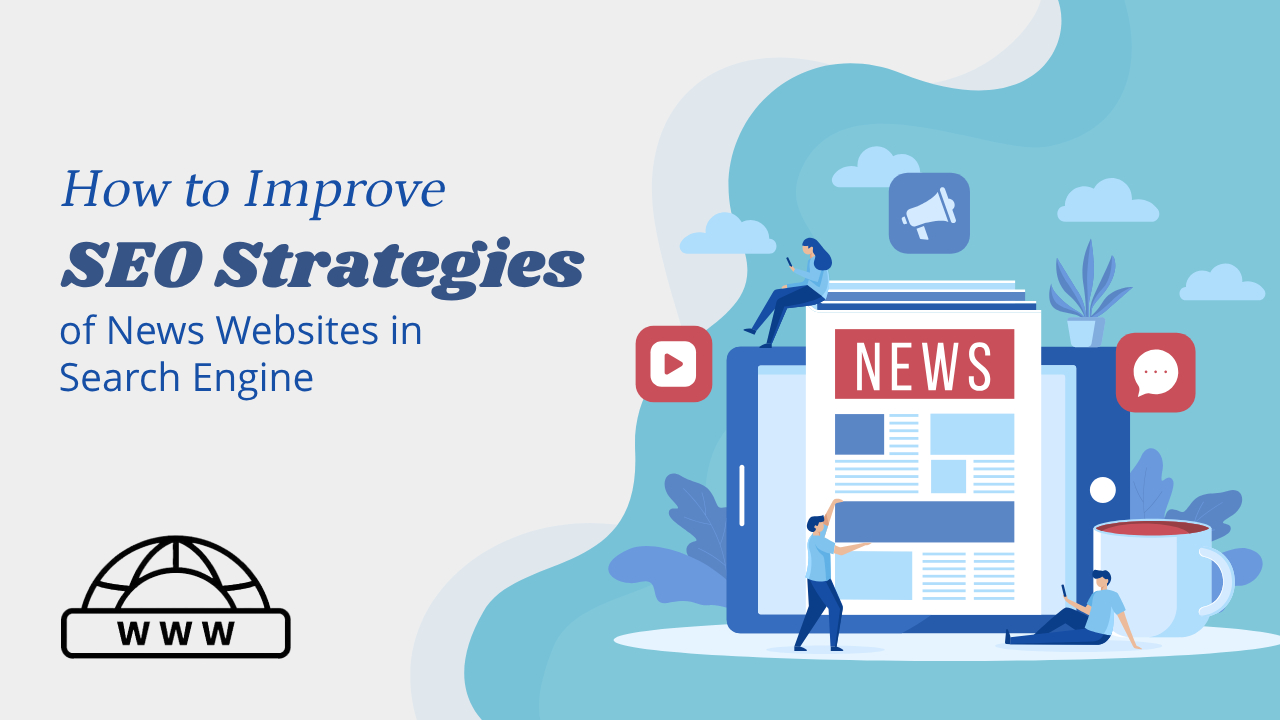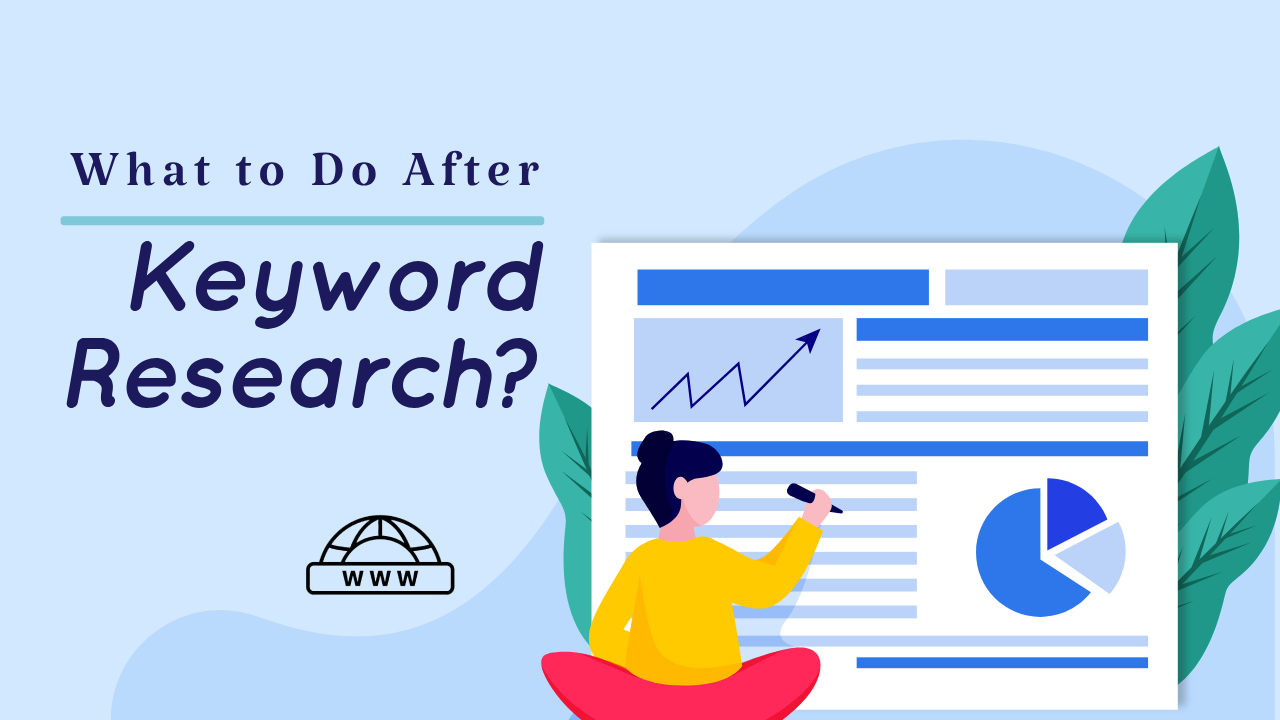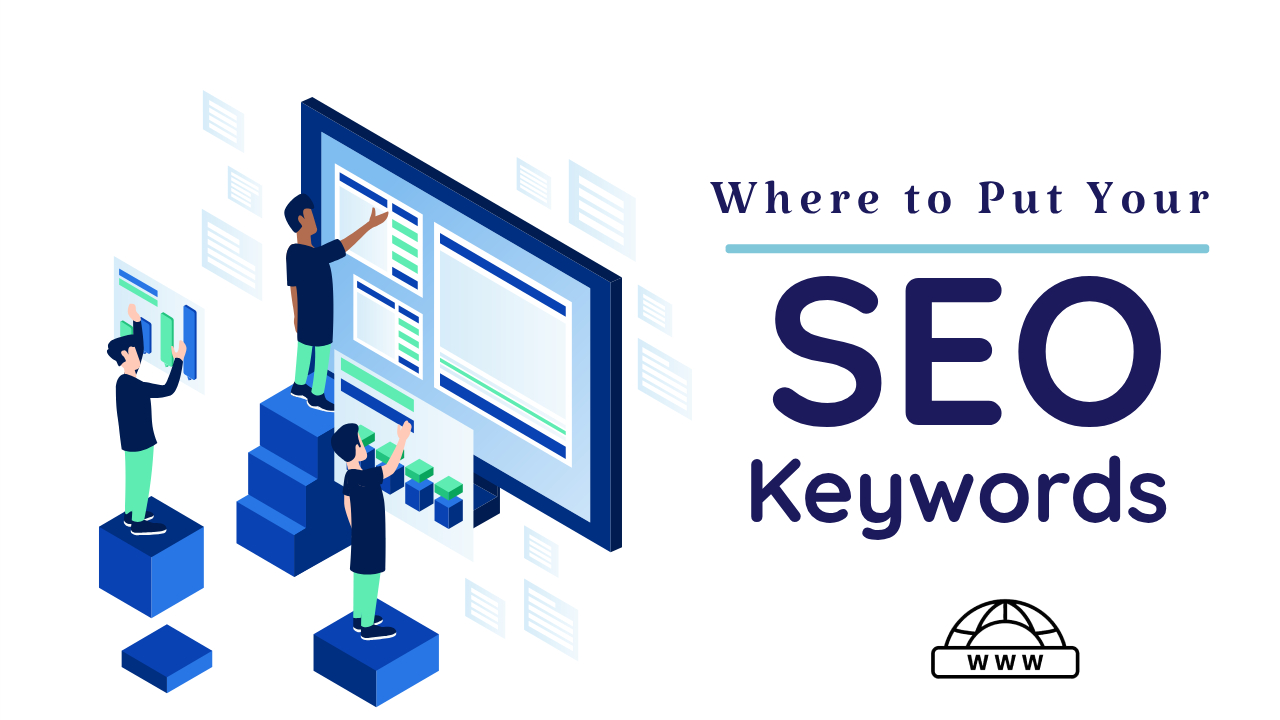Mobile usability is a critical factor in today’s digital landscape, where more than half of all global web traffic comes from mobile devices. Ensuring your WordPress site is optimized for mobile is essential to provide a seamless and enjoyable user experience. In this comprehensive guide, we’ll delve into the significance of mobile usability, explore common issues, and provide a step-by-step guide on how to fix them.
Importance of Mobile Usability:
Mobile usability refers to how effectively a website functions on smartphones and tablets. With the exponential growth of mobile users, optimizing your site for mobile offers several advantages:
1. Search Engine Ranking:
Google prioritizes mobile-friendly websites in search results. Better mobile usability translates to higher rankings in mobile search, increasing organic traffic and enhancing SEO.
2. User Experience:
Mobile users have distinct expectations, seeking fast and easily accessible information. A user-friendly mobile experience is crucial for retaining visitors and ensuring they don’t leave due to usability issues.
3. Brand Perception:
A positive mobile user experience contributes to a favorable brand perception. A well-designed mobile site reflects modernity and customer-oriented values.
4. Competitive Advantage:
In a competitive digital landscape, a mobile-friendly site sets you apart. Users are more likely to choose your site over competitors if it offers better accessibility and usability.
Accessing Mobile Usability Reports in Google Search Console (GSC):
To address mobile usability issues effectively, leverage Google Search Console. Follow these steps:
- Log in to Google Search Console.
- Select the appropriate property (HTTP or HTTPS).
- Click on “Mobile Usability” under the enhancements menu.
- Review the report, identifying specific pages and issues.
- Checking the Issues.
- When we fix the Issue then we start the validation.
How to fix Mobile Usability Issues in Google Search Console:
Here are some common issues that appear in Mobile Usability, GSC.
- Text too small to read
- Clickable elements are closer together
- Content wider than the screen
- Viewport not set
1. Text Too Small to Read:
If your font size is below 16 pixels, Google may flag it as “Text Too Small to Read.” To fix:
- Navigate to Appearance > Customize in WordPress.
- Access the Additional CSS option.
- Adjust font sizes using CSS media queries.
Here is the code:
/* Increase paragraph font size */
p {
font-size: 18px;
}
/* Increase heading font size */
h1, h2, h3, h4, h5, h6 {
font-size: 1.2em;
}
/* Increase font size globally */
body {
font-size: 16px;
}
2. Clickable Elements Too Close Together:
WordPress’s “Clickable Elements Too Close” error occurs when interactive elements like links and buttons are too close together, making it difficult for users to tap on the correct option, especially on mobile devices. To fix this, you can adjust the CSS styles to add more spacing between the elements.
- Access Additional CSS.
- Apply CSS to increase spacing between elements.
Here is the code:
/* Increase spacing between buttons */
.button {
margin-right: 10px;
margin-bottom: 10px;
}
/* Increase spacing between links inside paragraphs */
p a {
margin-right: 15px;
}
/* Increase spacing between navigation menu items */
.nav-menu li {
margin-right: 20px;
}3. Content Wider than the Screen:
Content extending beyond the screen width causes horizontal scrolling. Resolve this issue:
- Identify affected pages in GSC.
- Test using Google’s mobile-friendly tool.
First search on google “Mobile Friendly Text”. Then open the first result SERP.
- Adjust CSS to make images and containers responsive.
Large images can cause horizontal scrolling, which is a poor user experience. Core Web Vitals identifies this issue as a “wider-than-screen” error. To prevent this, add the following code to your stylesheet: Here is the Code:
img {
max-width: 100%;
}
4. Viewport Not Set:
The absence of a viewport meta tag triggers inconsistent layouts. To fix:
- Navigate to Appearance > Theme File Editor.
- Find the header.php file.
- Insert the viewport meta tag.
<meta name="viewport" content="width=device-width, initial-scale=1.0">
Validating Fixes:
After implementing changes, validate fixes through the Mobile Usability Report in GSC. Click on the error and use the “Validate Fix” option. Google will reevaluate and confirm the resolution.
Conclusion:
Ensuring optimal mobile usability in WordPress is pivotal for success in today’s digital era. By understanding and addressing common issues, you can create a mobile-friendly site that not only meets user expectations but also enhances your search engine rankings. Follow this comprehensive guide to navigate through mobile usability challenges and provide an exceptional mobile user experience.