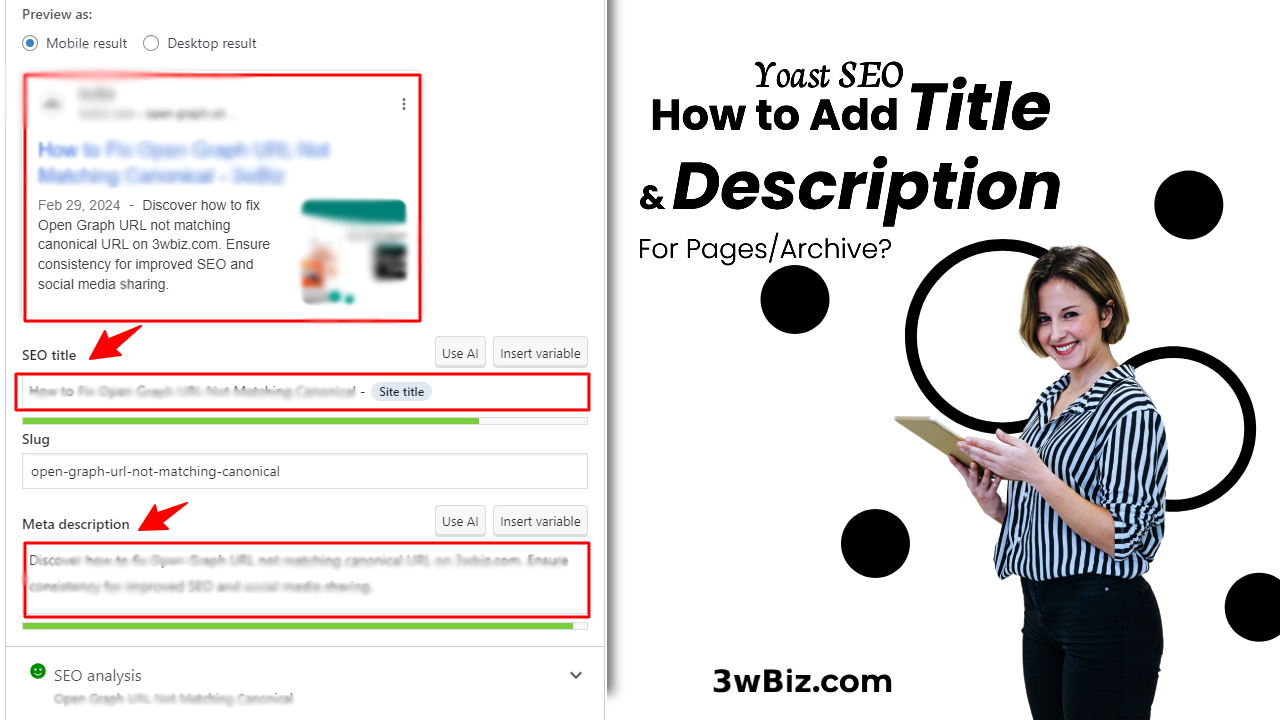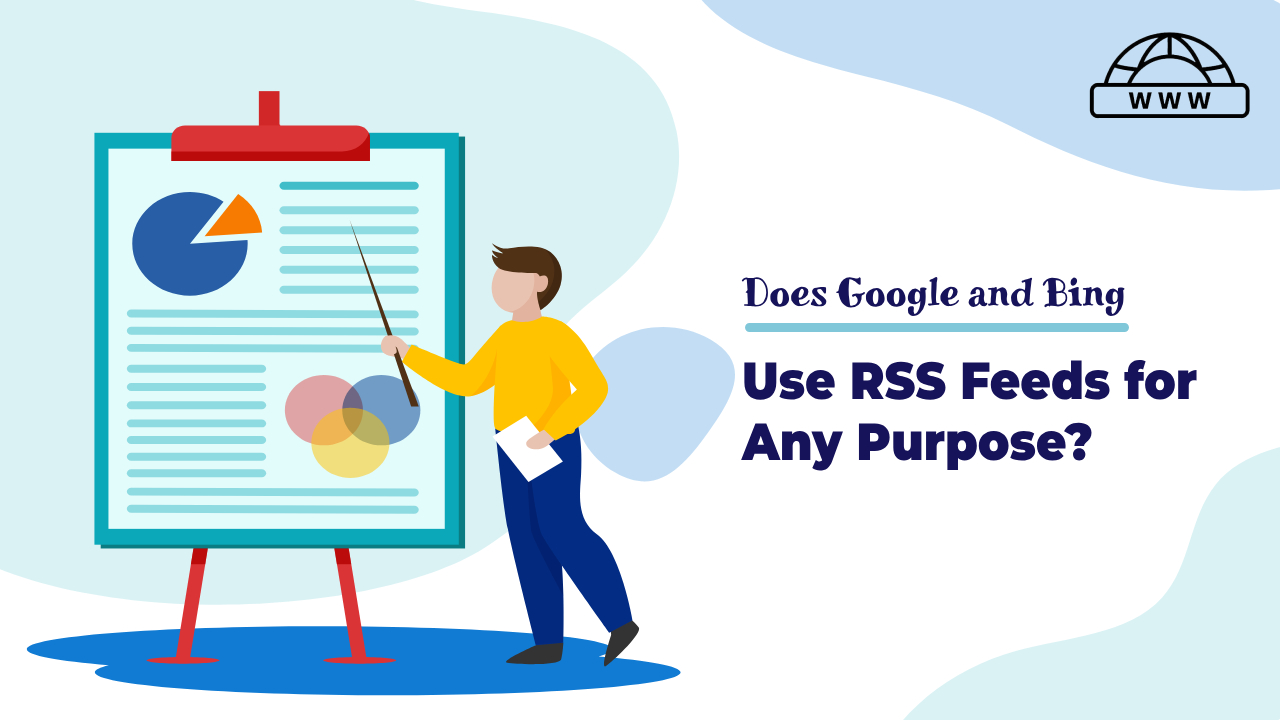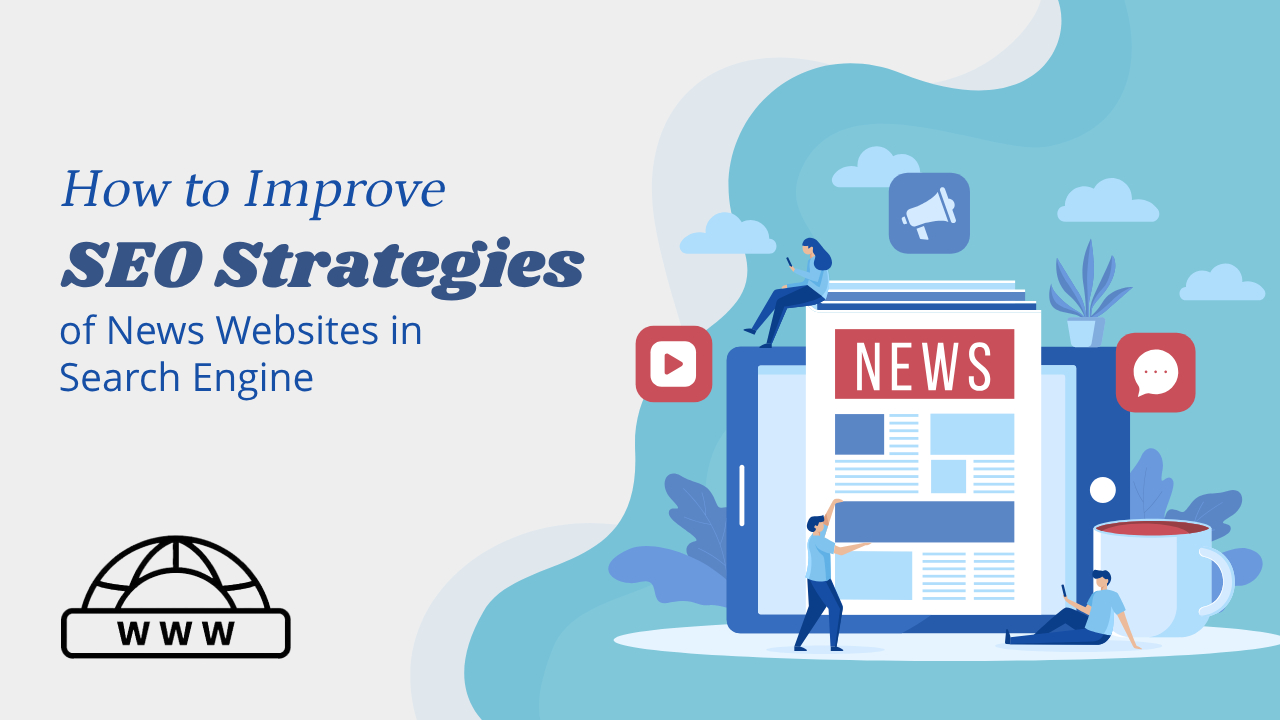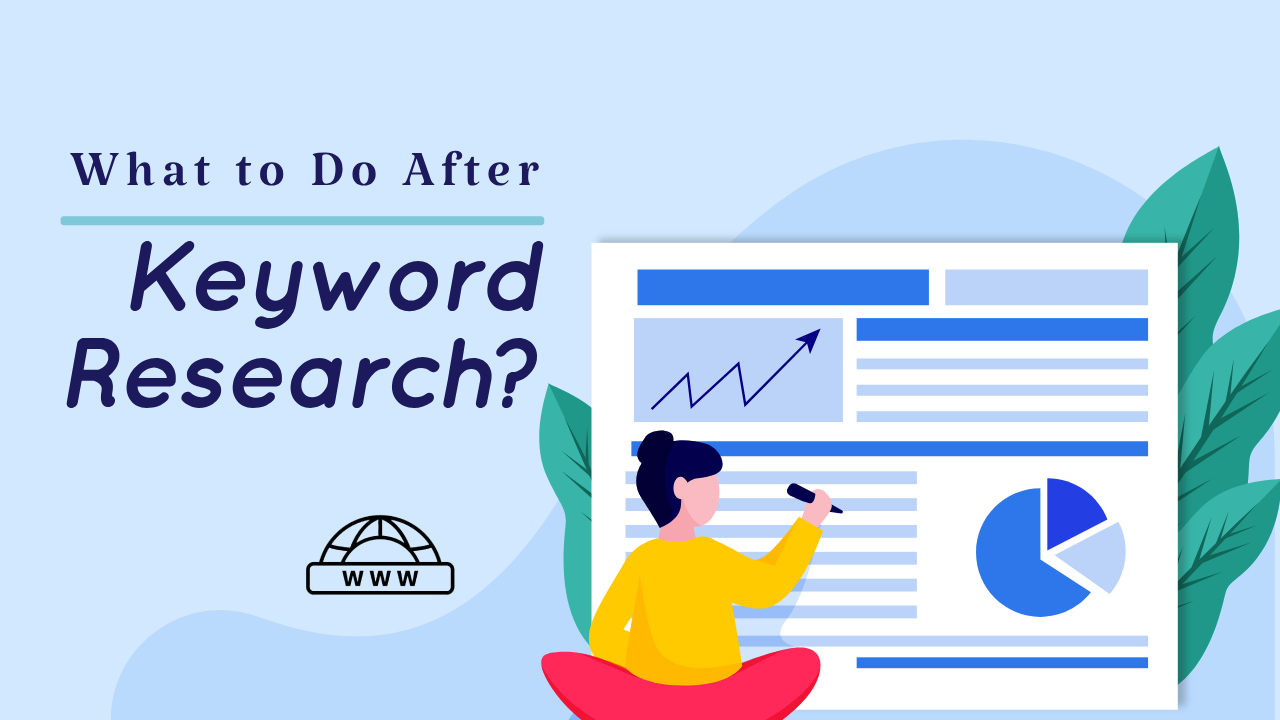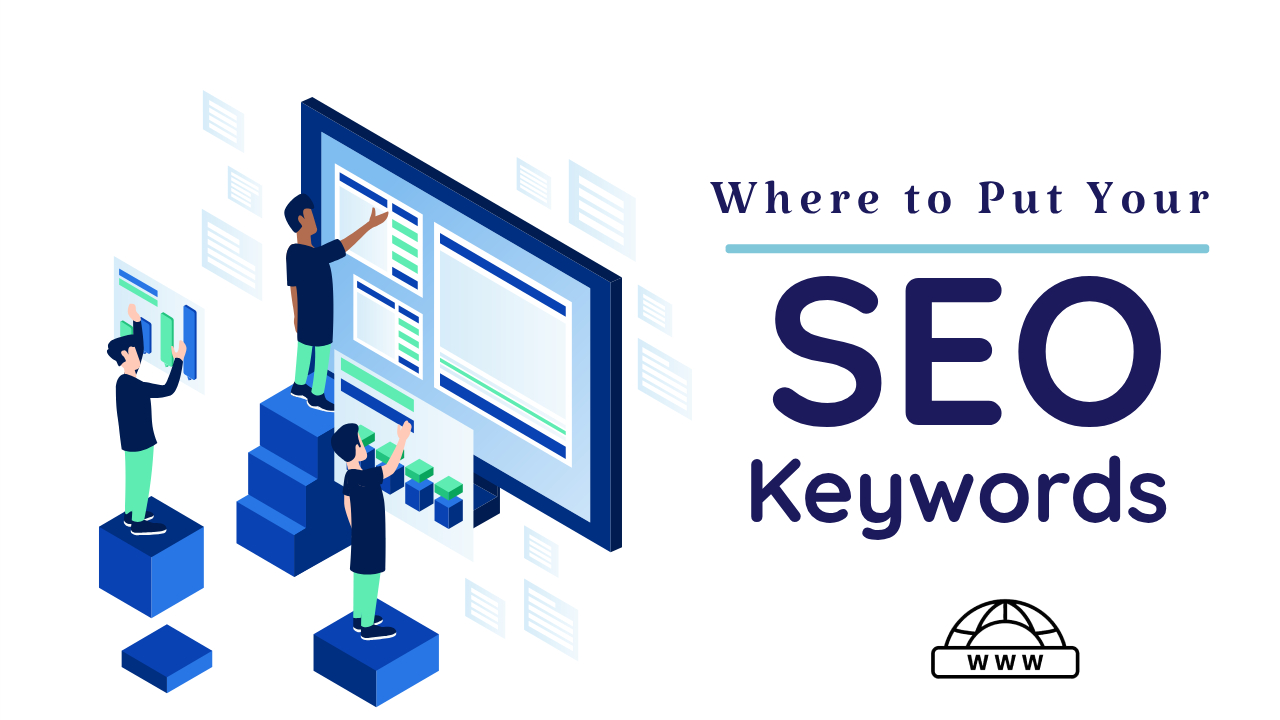Yoast SEO is a popular plugin specifically designed for the WordPress content management system (CMS). It essentially functions as a suite of tools to help website owners and content creators improve their website’s Search Engine Optimization (SEO).
Here’s how to change your WordPress title and meta description using Yoast SEO:
For individual pages and posts:
If you don’t have Yoast SEO Plugin installed go to “Plugins” > “Add New” > “Yoast SEO”

- Edit the page or post: Navigate to the page or post you want to edit in your WordPress dashboard.
- Scroll down to the Yoast SEO section: You’ll see the Yoast SEO section below the content editor.
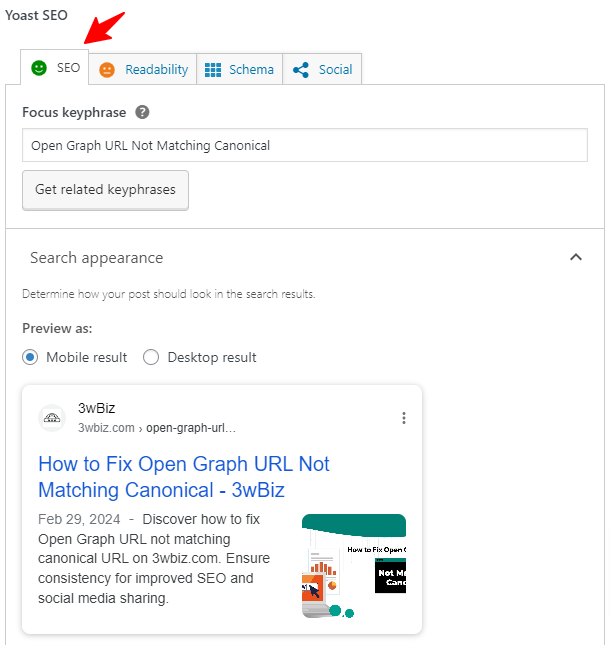
3. Edit the SEO title and meta description: In the “Yoast SEO” section, you’ll find fields for the “SEO title” and “Meta description.” Enter your desired title and description in these fields.
- Tip: Yoast SEO provides a character counter and color indicators to help you stay within the recommended character limits for search engines.
- Tip: If you want to include additional information that is automatically generated, you can click on “Insert Variable.” This action will insert a short code snippet that will be automatically filled in. As shown in the “SEO Title” section, ‘Title’, ‘Page’, ‘Separator’, and ‘Site Title’ are all snippets generated by Yoast SEO.
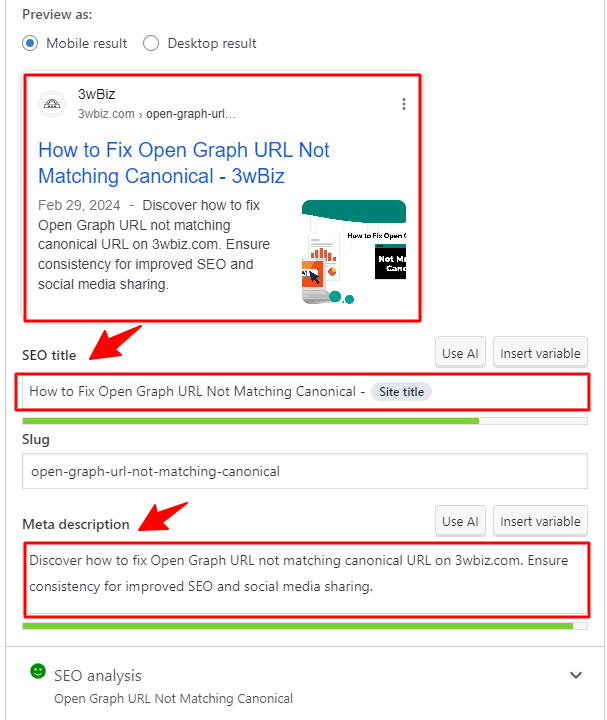
4. Make sure that the “Snippet Preview” accurately displays the “SEO title” and “Meta description.”
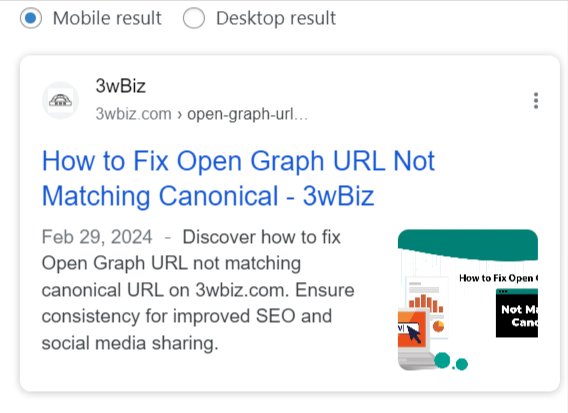
5. After add the title and meta description. Now you publish your post or page.
How to Set Titles and Meta Descriptions for Archives Pages
- If Yoast SEO isn’t installed, navigate to “Plugins” > “Add New” > “Yoast SEO” to install it.

2. Click on the Setting.
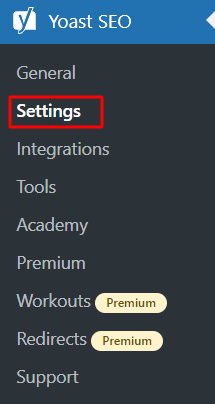
3. Open the > setting > and open the > Advance > and click on > Author Archives.

4. After Add the “Title” and “Meta Description” Now Click on the Save Button.

5. After add the Title and Meta Description now click on Save Button.