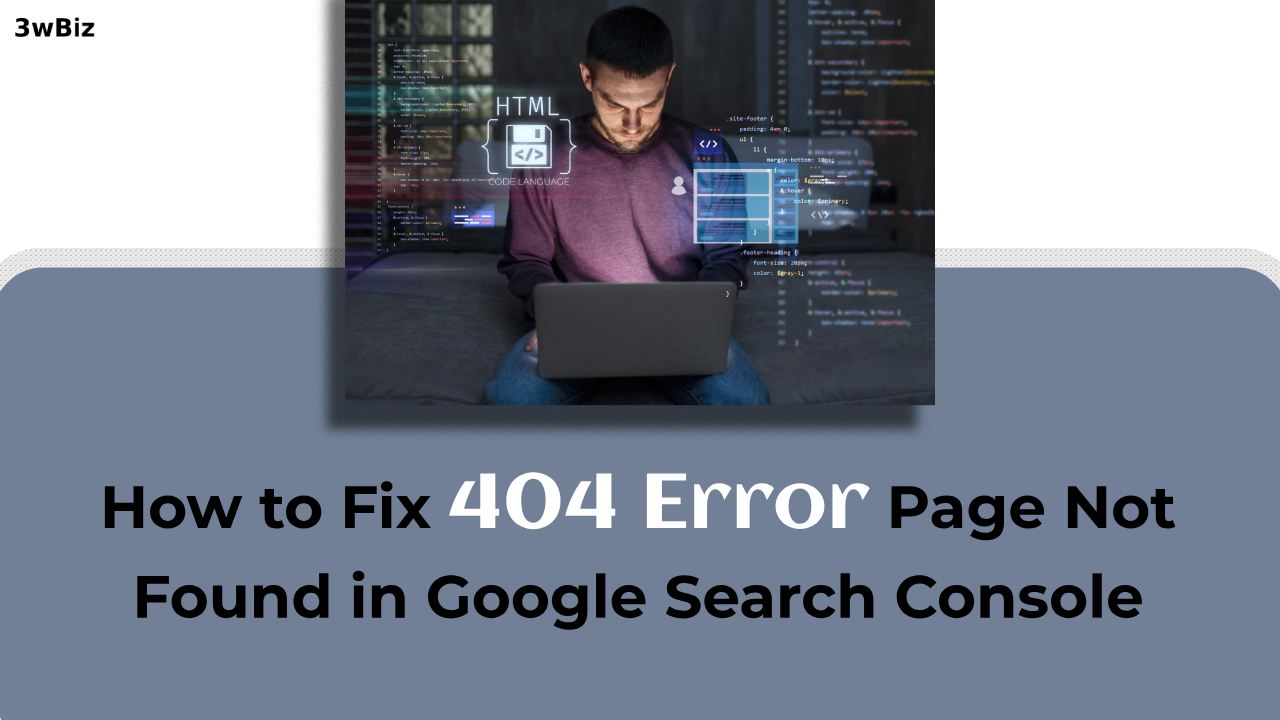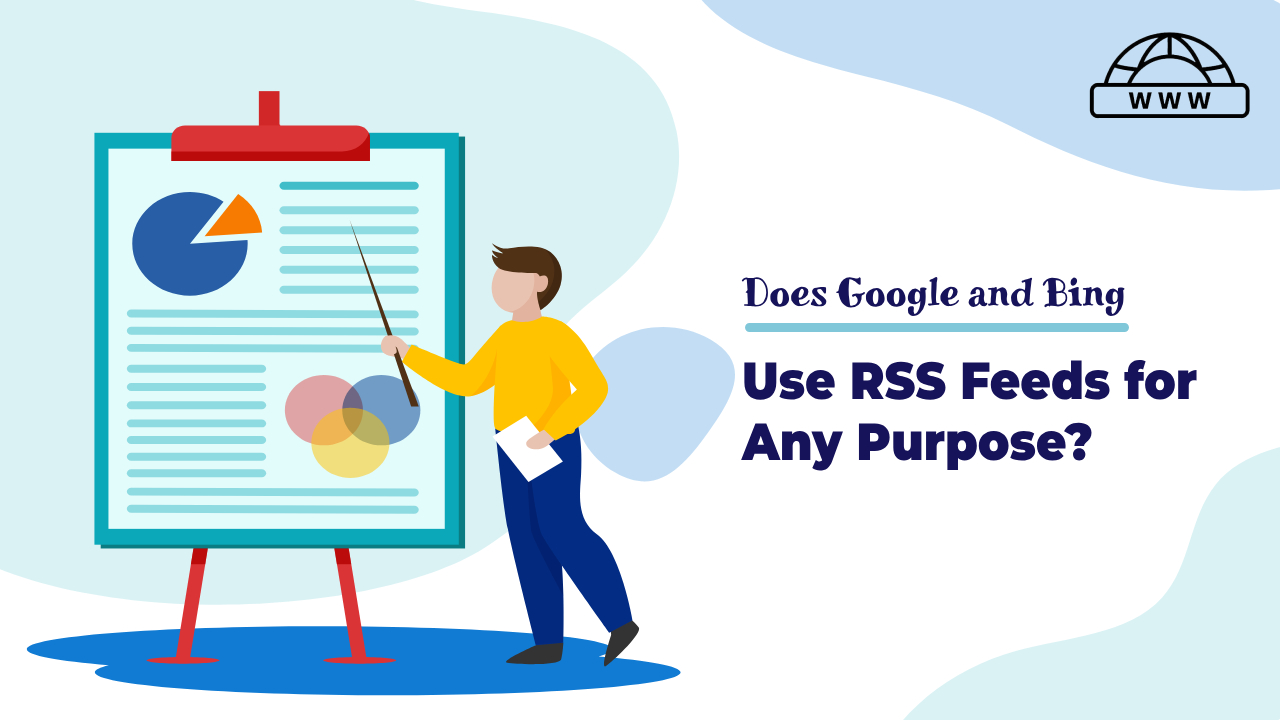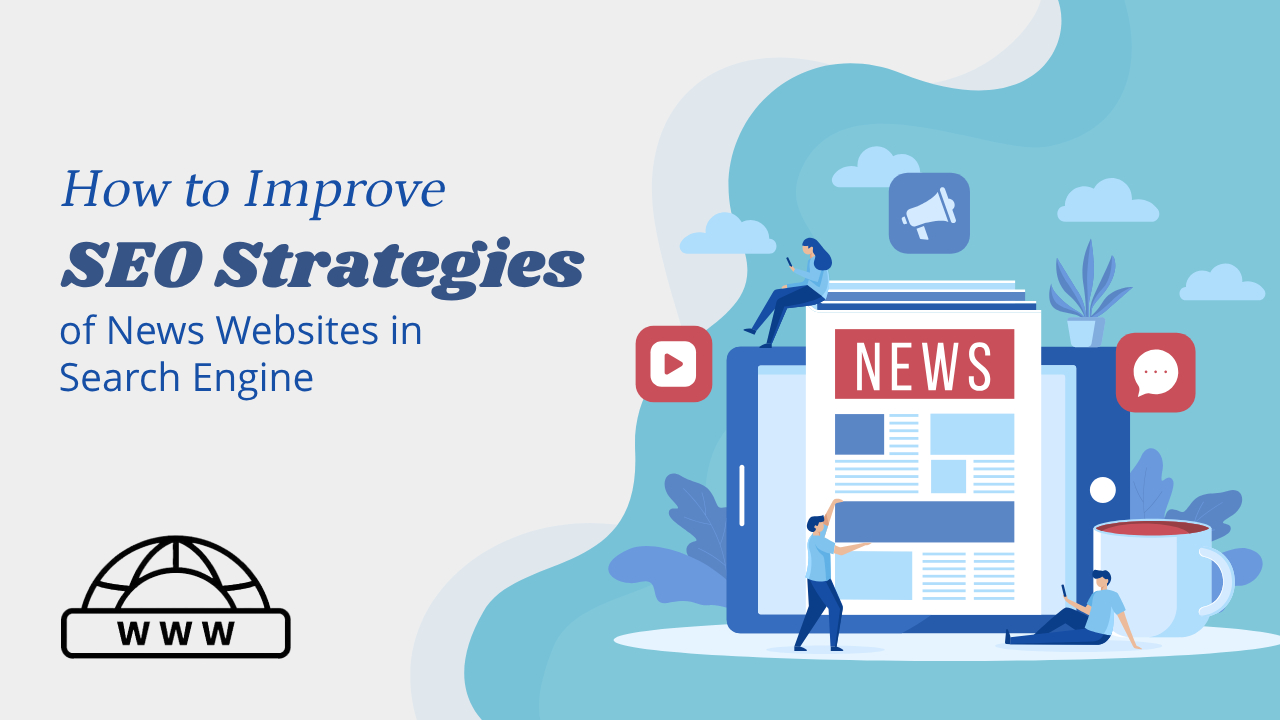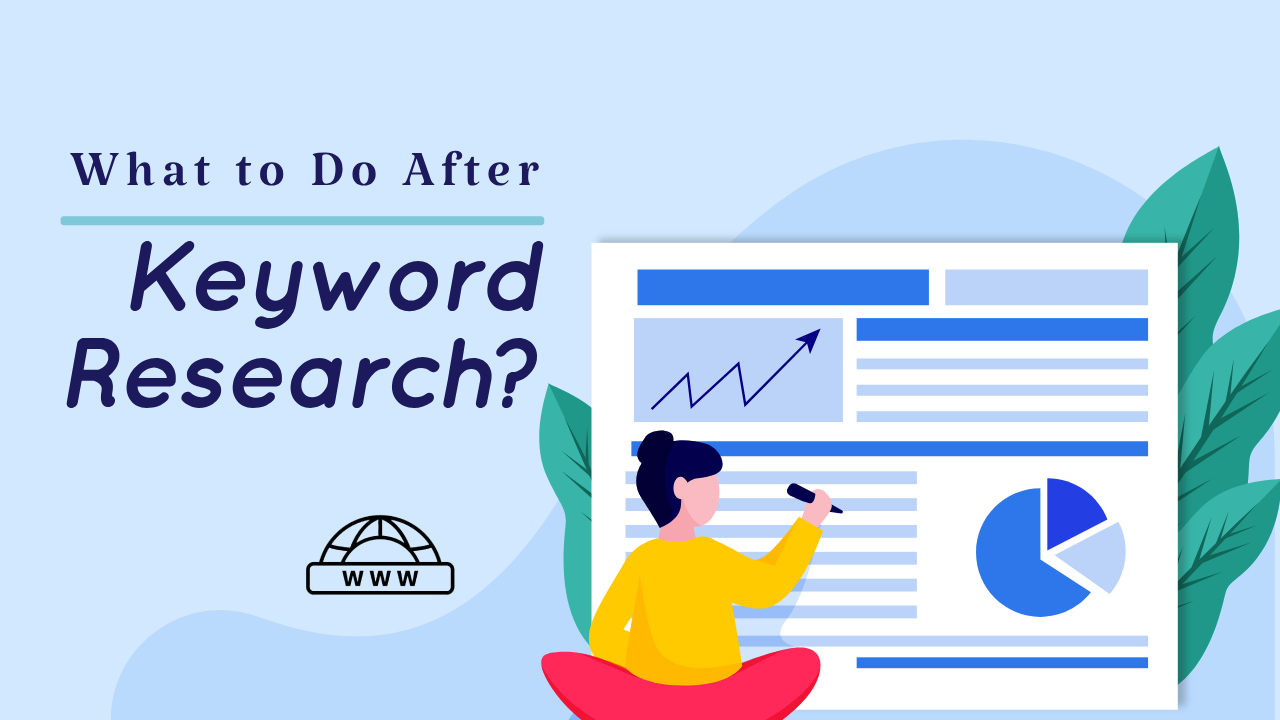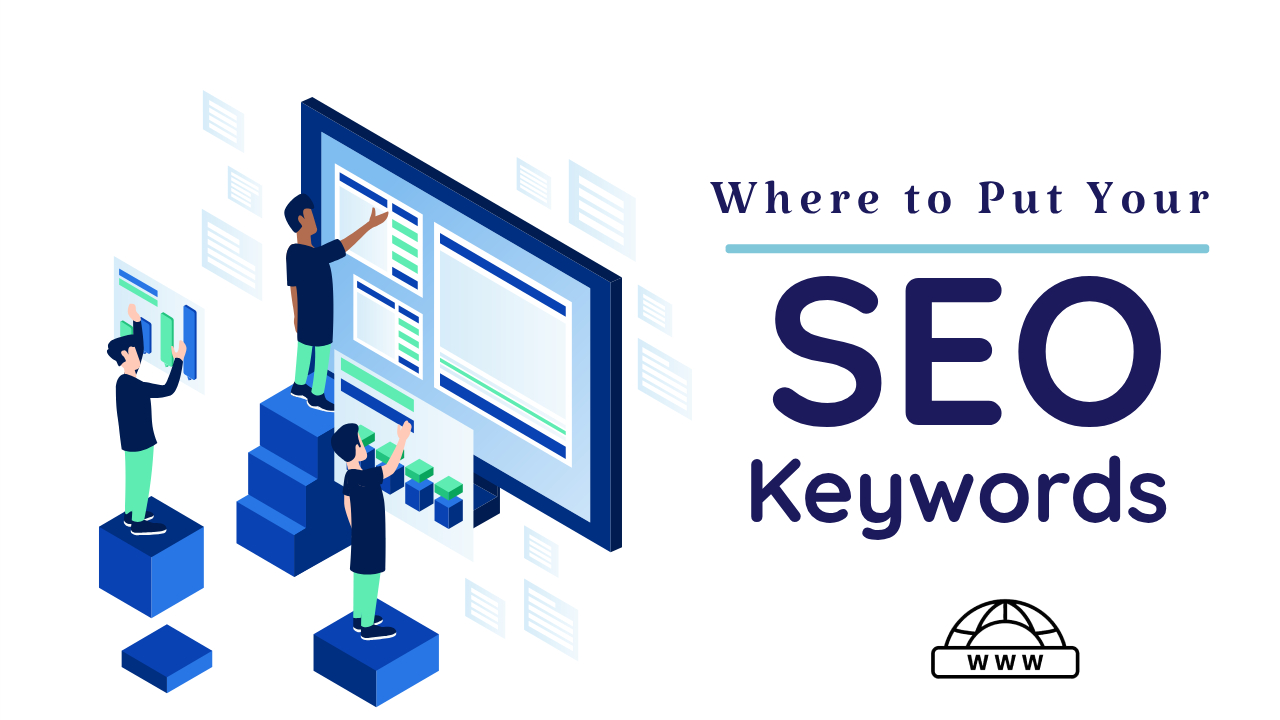Understanding and Managing 404 Errors: A Comprehensive Guide
What is a 404 Error?

A 404 error is a common HTTP status code indicating that the requested page (URL) could not be found on the server. This error can occur for several reasons, including:
- The page has been moved or deleted.
- The URL is incorrect.
- There is a problem with the website’s configuration.
- The server is overloaded or experiencing technical difficulties.
Are 404 Errors Bad for a Website?
404 errors can be problematic for user experience but do not generally harm a website’s indexing or ranking if handled correctly. When URLs return a proper 404 or 410 HTTP response code, it signals to search engines that the page does not exist, which is not penalized. However, excessive 404 errors can indicate poor site maintenance, potentially affecting user trust and engagement.
Impact on SEO
While 404 errors themselves do not directly harm SEO, a high number of them can lead to poor user experience, which indirectly impacts SEO. Google Search Console (GSC) can help identify and manage 404 errors to maintain site health.
Google’s Approach

According to Google’s guidelines, 404 errors will not negatively impact your site’s search performance if the URLs should not exist. It’s essential that these URLs return a proper 404 response and are not blocked by the site’s robots.txt file. Google treats 410 (Gone) responses the same as 404 (Not Found), indicating that the content is permanently unavailable.
Common Causes of 404 Errors
Identifying the root causes of 404 errors is crucial for effectively addressing them. Common culprits include:
1. Broken Links
Broken links within your website or from external sources can lead to 404 errors. Regularly check and update links to prevent this issue.
2. Deleted Pages
If you remove a page from your website but don’t redirect the URL, visitors will encounter a 404 error. Implementing 301 redirects for deleted pages can guide users to relevant content.
3. URL Changes
Changes in your URL structure can cause 404 errors. Ensure that any changes are properly redirected to avoid broken links.
How to Fix 404 (Page Not Found) Issue
Addressing 404 errors effectively requires a proactive approach. Here are steps to fix 404 page issues in GSC:
1. Regularly Monitor GSC
Regularly check Google Search Console to promptly identify any 404 errors.
2. Redirect 404 Pages
Set up 301 redirects for removed pages to guide users to relevant content and maintain SEO value.
3. Update Internal Links
Review and update internal links on your website to eliminate broken connections.
4. Create a Custom 404 Page
A user-friendly custom 404 error page can help visitors find what they’re looking for and encourage further exploration of your site.
5. Review External Backlinks
Examine external sources linking to your website and contact webmasters to correct broken links.
6. Use 410 Status Codes
For pages you don’t intend to bring back, use a 410 status code to inform search engines that the page is gone for good.
Proper Handling of 404 Errors
- Evaluate necessity: Many 404 errors are not worth fixing as they don’t harm your site’s indexing or ranking.
- Submitted URLs: Worth fixing if they are errors. If it’s a submitted URL (an error), it’s worth fixing.
- Deleted Pages: Returning a 404 is appropriate if there is no replacement content.
- Non-existent URLs: Generally, no need to fix unless they are common misspellings.
- Soft 404s: Avoid by ensuring proper 404 or 410 responses. Redirecting non-existent pages to the homepage or using robots.txt to block them can cause confusion.
Unexpected 404 Errors
- Common Errors: Create redirects for common misspellings or mistyped URLs.
- Generated URLs: Googlebot may attempt to crawl non-existent URLs found in JavaScript, Flash files, or sitemaps, leading to 404 errors that do not affect site ranking or crawling.
Additional Considerations
- Don’t create fake content or use robots.txt to block 404s.
- Avoid redirecting users to the homepage instead of returning a 404.
By understanding and addressing 404 errors, you can enhance your website’s usability and search engine performance, ensuring a better experience for both users and search engines.
Frequently Asked Questions (FAQs)
Q: What’s the impact of 404 errors on SEO?
A: While 404 errors themselves do not directly harm SEO, a high number of them can lead to poor user experience, which indirectly impacts SEO.
Q: How can I check for 404 errors in GSC?
A: Log in to GSC, select your property, and navigate to ‘Coverage’ to find a detailed report of errors, including 404 issues.
Q: Are there tools to automate 404 error checks?
A: Yes, various online tools and plugins can regularly scan your website for broken links and 404 errors.
Q: Can 404 errors affect user trust?
A: Yes, encountering 404 errors can erode user trust, making visitors perceive your website as unreliable or outdated.
Q: What’s the difference between 301 and 302 redirects?
A: A 301 redirect is permanent, while a 302 redirect is temporary. Use 301 redirects for pages you don’t intend to bring back.
Q: How long does it take for Google to recognize a redirect?
A: Google typically takes a few days to a week to process redirects, so be patient.
Conclusion
Fixing 404 page issues in Google Search Console is essential for maintaining a user-friendly and SEO-optimized website. By following the steps outlined in this guide, you can effectively address these issues, improve user experience, and boost your website’s overall performance.
For more insights on handling 404 errors, watch the Google Search Console video on managing 404 errors.