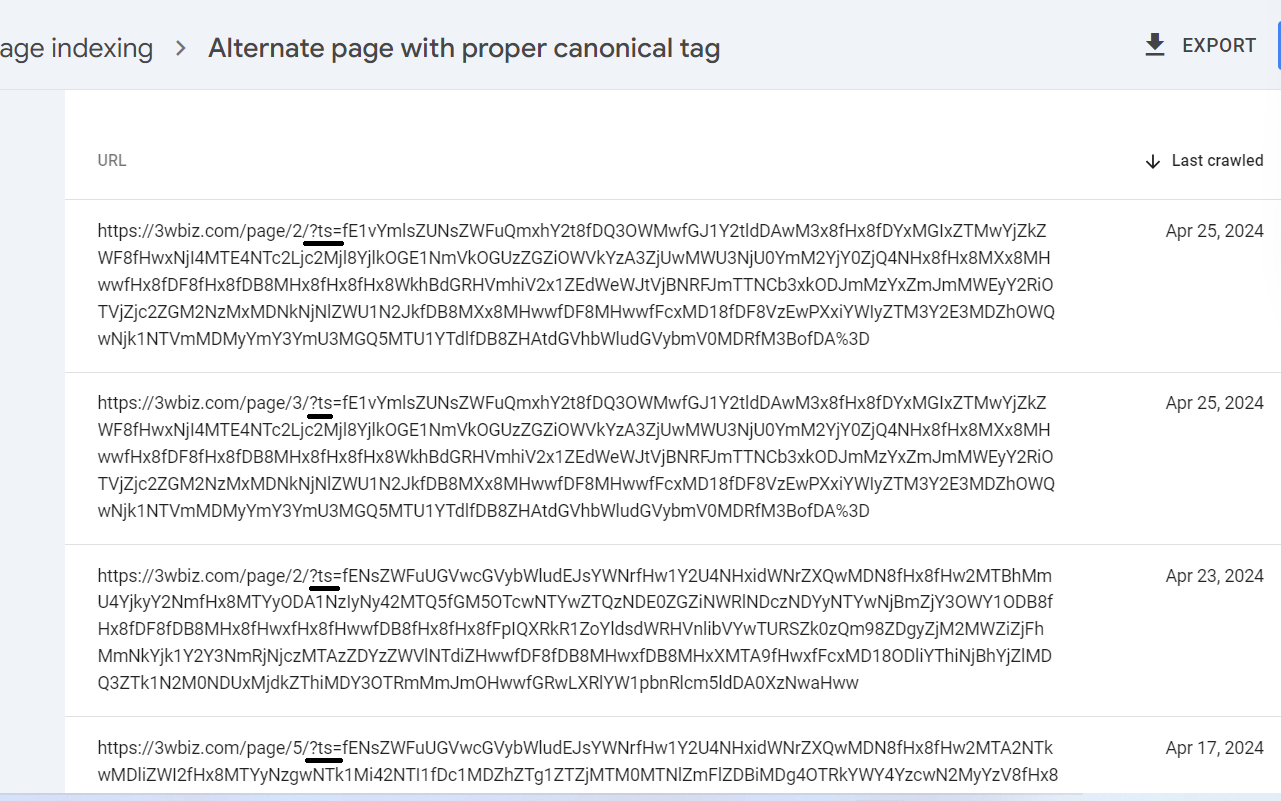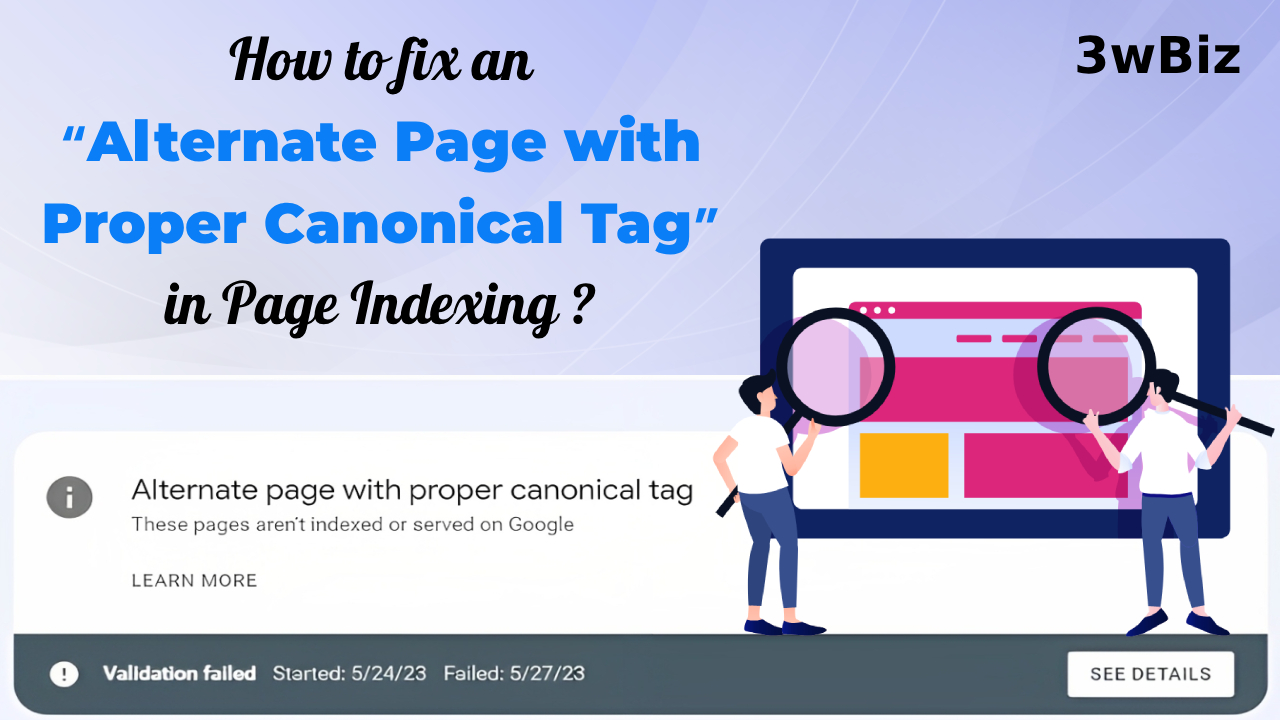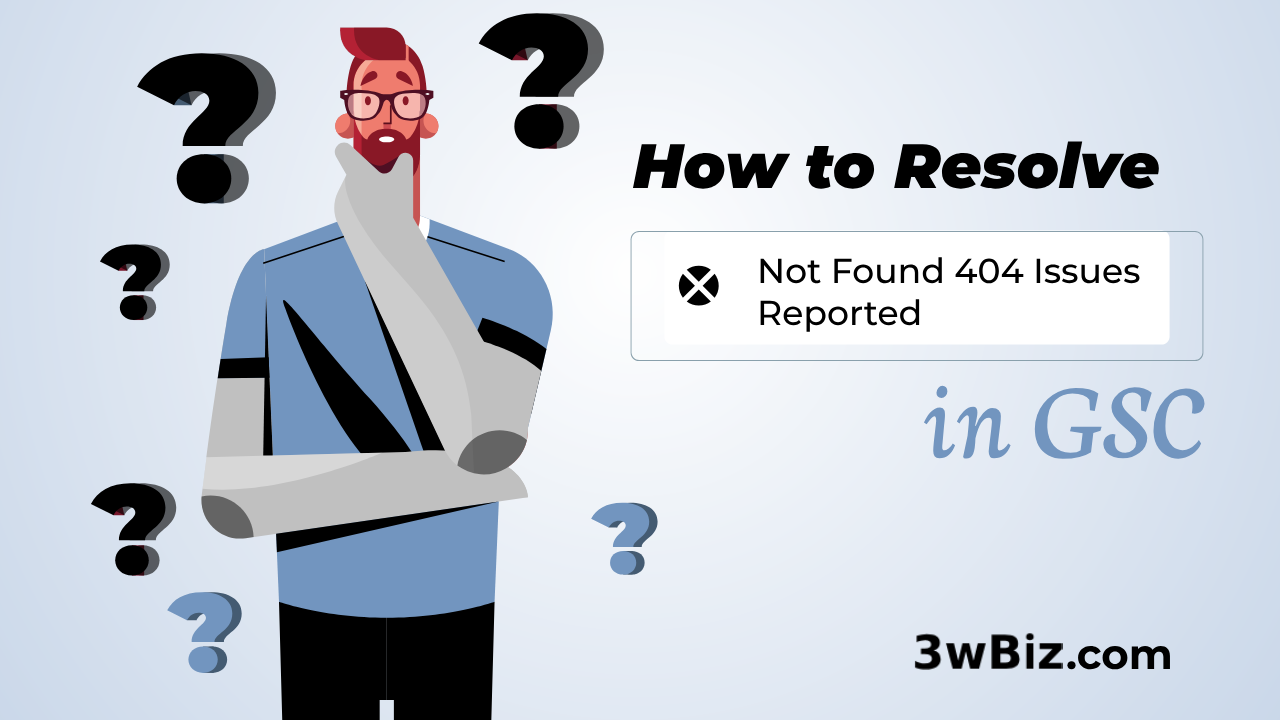The “Alternate page with proper canonical tag” message appears in the Google Search Console’s page indexing report when Google finds two or more pages on a website with the same canonical URL. This means that Google has identified two versions of the same page, both with the same canonical URL.

What Does “Alternate Page with Proper Canonical Tag” Mean?
“Alternate page with proper canonical tag” in Search Console means Google found duplicate pages on your site, but they correctly point to the preferred version using a canonical tag. It’s usually nothing to worry about, but review the pages to ensure they’re intended duplicates. However, the good news is that the duplicates are correctly pointing to the main version (canonical URL) using a rel=”canonical” tag.
What is a Canonical Tag?
A canonical Tag is the preferred URL of a web page used by search engines to index the content of that page. It is specified using the rel=”canonical” tag in the page’s HTML code. Here is an example of a canonical tag: Suppose you have a product page on your website that is accessible through multiple URLs, such as:
- https://www.example.com/product-page/
- https://www.example.com/category/product-page/
- https://www.example.com/product-page/?utm_source=google
Even though these URLs lead to the same product page, they are different URLs and may be treated as duplicate content by search engines, which can hurt your search engine rankings. To prevent this, you can use the canonical URL not a non canonical to specify the preferred URL that should be used to index the content of the product page.
In this case, the canonical URL for the product page could be specified as:
<link rel=”canonical” href=”https://www.example.com/product-page/“>

This tells search engines that the preferred URL for indexing the content of the product page is the first URL listed above (https://www.example.com/product-page/). Any other URLs that lead to the same content should be considered duplicate content and should be consolidated under the preferred URL using the canonical tag.
Using the canonical URL correctly can help improve your search engine rankings and prevent duplicate content issues on your website.
What Is An Alternative Page With Proper Canonical Tag Error?

An “alternative page with proper canonical tag” error occurs when the canonical tag on a page is pointing to an incorrect URL, rather than the correct canonical URL of the page. This error can occur when an alternate page exists that is similar to the original page, but the canonical tag on the alternate page is pointing to a different URL than the canonical tag on the original page.
For example, let’s say there is a product page on an e-commerce website that has multiple versions in different languages. Each of these alternate pages would have a unique URL and would be linked with the rel=”alternate” tag. However, the canonical tag on each of these pages should point to the canonical URL of the original product page, which would be the preferred version for search engines.
If the canonical tag on one of the alternate pages points to a different URL than the canonical URL of the original page, this can result in an “alternate page with proper canonical tag” error. This error can impact the website’s search engine rankings and result in a negative user experience for visitors who may be directed to the wrong version of the page.
To resolve this error, website owners should ensure that the canonical tag on each alternate page points to the correct canonical URL of the original page. This can be done by reviewing the rel=”canonical” tags on each page and making any necessary updates.
How to fix “alternate page with proper canonical tag” in Google Search Console?
To fix an “alternate page with proper canonical tag” error, you should follow these steps:
- Choose the Property in Google Search Console.
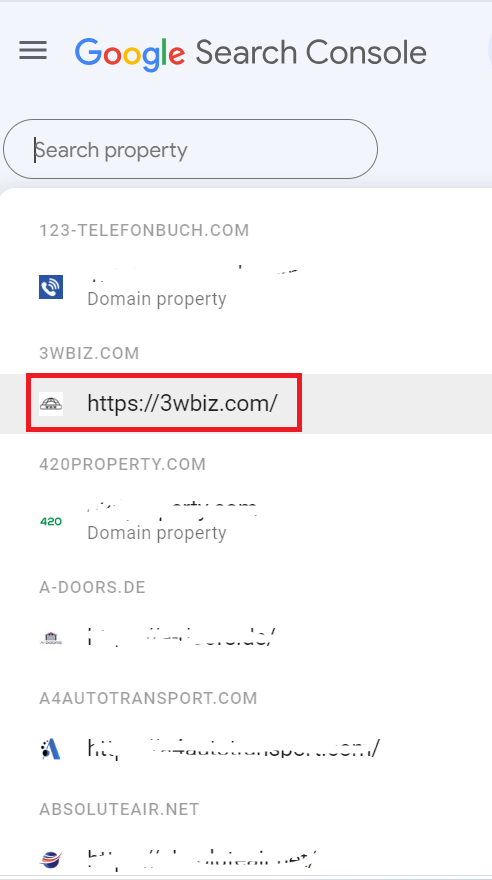
2. Click the Page > and > Go to the “Why pages are not indexed” section and click “Alternate page with proper canonical tag”

Following these steps for “how to fix this issue” with the step-by-step guide.
Check Canonical Tags:
Go through your website’s pages and ensure that each page has a canonical tag in the HTML header. This tag should point to the preferred version of the page. For example:
<link rel=”canonical” href=”https://www.example.com/preferred-page”>
Identify the correct canonical URL:
Determine the correct URL of the original page that should be used as the canonical URL. This may involve reviewing the website’s structure and content to determine the preferred version of the page for search engines.

Remove Duplicate Content:
Ensure that there are no duplicate or very similar versions of the same content on your website. Duplicate content can confuse search engines. Consolidate or remove duplicates to avoid confusion.
Update the canonical tag on the alternate page: |
Once you have identified the correct canonical URL, update the rel=”canonical” tag on the alternate page to point to the correct URL. This can be done by editing the HTML code of the page and adding the appropriate canonical tag with the correct URL or putting the correct canonical URL in the Page from SEO Plugin setting.
If you are using an SEO plugin like Yoast SEO Plugin or Rank Math, you can add the canonical tag to your SEO page settings. Since we are currently using Yoast, I will explain how doing it using Yoast. The same process is applicable for Rank Math.
Saqib Aziz | Technical SEO Expert | Author
How to Add Canonical URL through SEO Plugin?
First, edit your page and go to the SEO section:
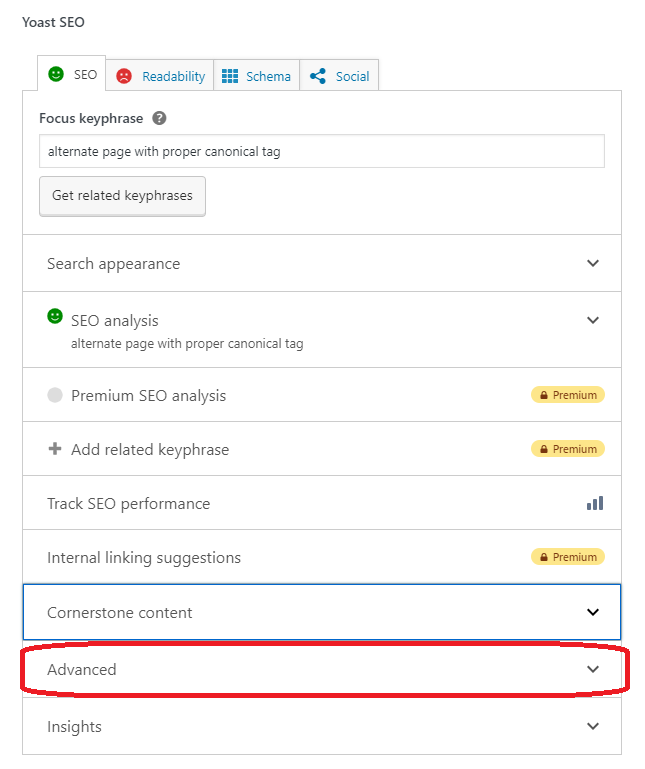
Click on the Advance setting and you find out Canonical URL section.
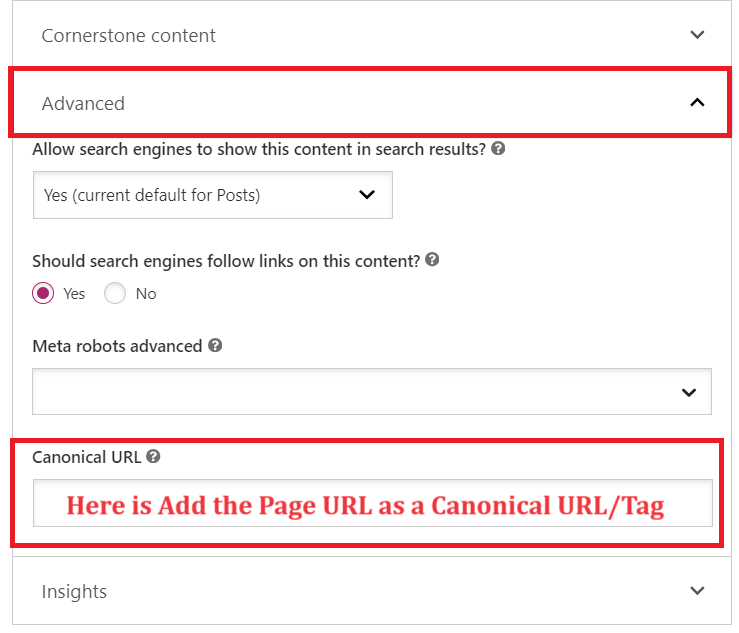
After Adding the Canonical URL:
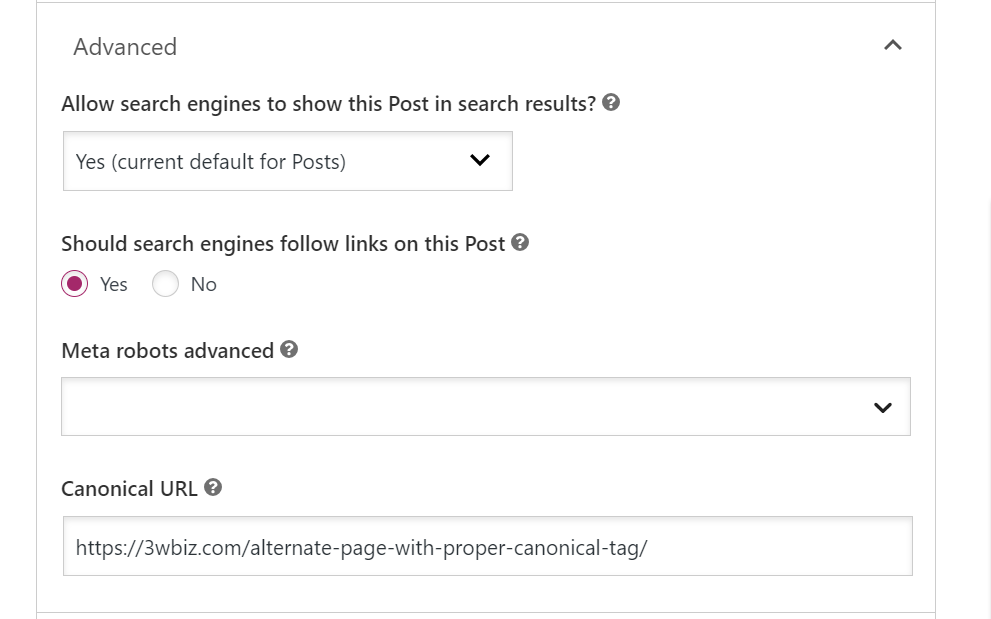
Test and verify the fix:
After updating the canonical tag on the alternate page, test the page to ensure that the correct canonical URL is being used. This can be done by using a tool such as Google Search Console or a third-party SEO auditing tool. Verify that the alternate page is no longer showing an error for “alternate page with proper canonical tag.”
Repeat for all alternate pages:
If there are multiple alternate pages with the same error, repeat the above steps for each page until all pages are properly configured with the correct canonical URL.
By following these steps, you can ensure that your website is properly configured with canonical tags and alternate pages, which can help improve search engine rankings and provide a better user experience for visitors.
How to Fix String Query URLs Reported in “Alternate Page With Proper Canonical Tag”?
You’re facing issues with Google Search Console reporting many string queries such as (?utm_content= and any other with ‘?’ and end with ‘=’ ) URLs that don’t exist on your site, and Google sometimes crawls these URLs externally, impacting your crawl budget. To optimize your crawl budget and prevent unnecessary crawling of these non-existent URLs, you want to noindex them and block them using robots.txt.

To achieve this, you can use the following code snippet to set noindex-specific string query URLs: String Query URL such as: ?utm_content= , ?ts= ,etc
This code is used if you are using the Yoast SEO plugin:
add_filter( 'wpseo_robots', 'my_custom_robots_filter' );
function my_custom_robots_filter( $robots ) {
if ( strpos( $_SERVER['REQUEST_URI'], '?utm_content=' ) !== false ) {
$robots = 'noindex, follow';}return $robots;}This code is used if you are using the Rank Math SEO Plugin:
add_filter( 'rank_math/frontend/robots', 'my_custom_robots_filter' );
function my_custom_robots_filter( $robots ) {
if ( strpos( $_SERVER['REQUEST_URI'], '?utm_source=' ) !== false ) {
$robots['index'] = 'noindex';
$robots['follow'] = 'nofollow';
}
return $robots;
}You can go to the code snippet and add the code in the snippet in PHP form. After fixing that you should start the validation for this issue and then this validation process should be passed in the coming days.