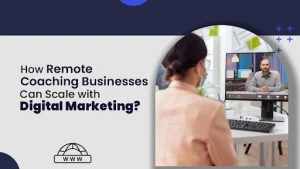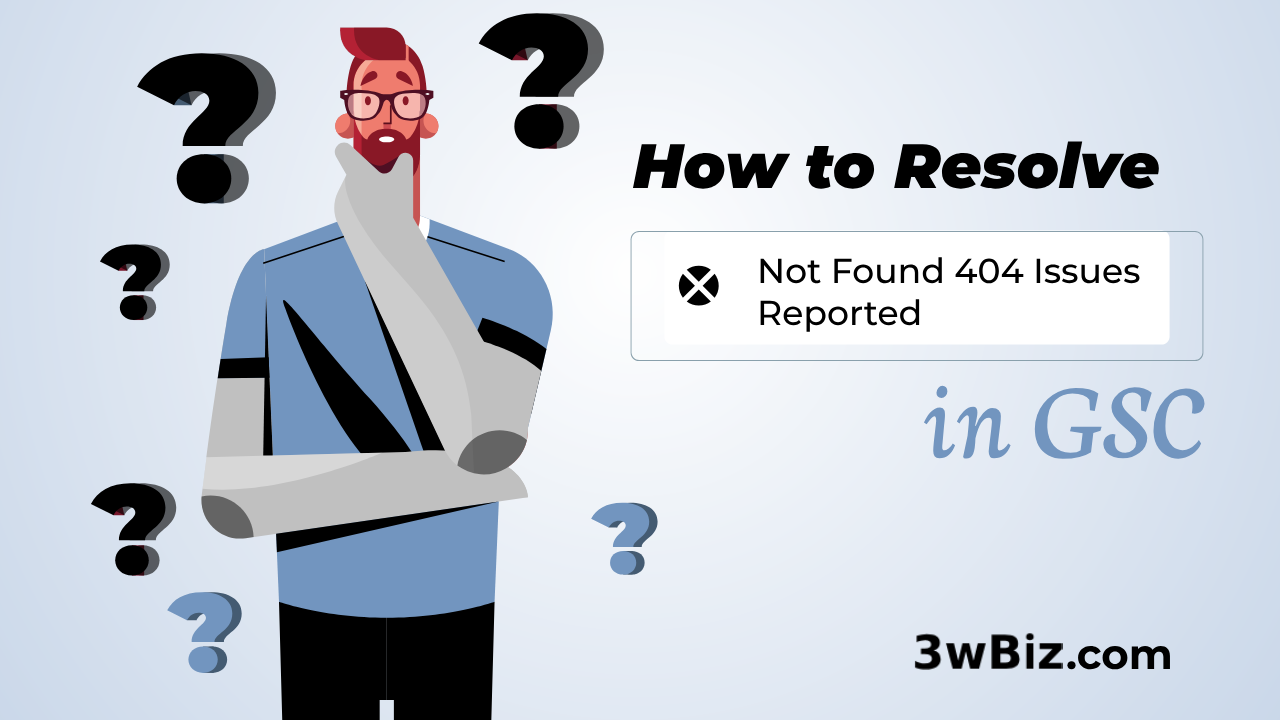If you’ve encountered the “Duplicate, Google chose different canonical than user” warning in Google Search Console, you’re not alone. This issue is common and can impact your site’s SEO performance. Canonical tags are crucial for avoiding duplicate content issues, but when Google ignores your chosen canonical URL, it can lead to confusion, ranking drops, and lost traffic.
In this guide, we’ll explain why this happens, how to diagnose the issue, and provide actionable steps to fix it.

What Does “Duplicate, Google Chose a Different Canonical Than User” Mean?
When Google indexes your site, it uses canonical tags to determine the preferred version of a page. However, sometimes Google may ignore your specified canonical URL and choose a different one. This discrepancy is flagged in Google Search Console as “Google chose a different canonical than user.”
This issue often arises due to technical SEO mis-configurations, duplicate content, or conflicting signals. If left unresolved, it can harm your site’s rankings and user experience.
Here is the Google Documentation about “Duplicate, Google chose different canonical than user” issue.
Why Does Google Ignore Your Canonical Tag?
Google’s algorithm is designed to provide the best user experience. If it detects issues with your canonical tag or finds stronger signals pointing to another URL, it may override your choice. Common reasons include:
Conflicting Signals:
If your internal links, sitemap, or backlinks point to a different URL than your canonical tag, Google may prioritize those signals.
Duplicate Content:
If multiple pages have identical or very similar content, Google may choose its own canonical to avoid indexing duplicates.
Incorrect Canonical Tags:
If your canonical tags are misconfigured (e.g., pointing to non-existent pages), Google will ignore them.
Weak Canonical Signals:
If your canonical tag is not properly implemented or lacks supporting signals, Google may disregard it.
HTTP vs. HTTPS or WWW vs. Non-WWW:
Inconsistent URL structures can confuse Google and lead to canonicalization issues.
Use Google Search Console to identify the Issue:
1. Navigate to the “Coverage” Section:
Log in to your Google Search Console account and go to the “Pages” section under the “Indexing” tab.
2. Check for “Not Indexed” Pages:
In the Coverage report, click on the “Not indexed” tab to view pages that Google has excluded from its index.

3. Filter by “Duplicate, Google Chose Different Canonical Than User”:
Look for the specific status labeled “Duplicate, Google chose different canonical than user” and click on it. This will display a list of all the pages on your site where Google has ignored your specified canonical URL and selected a different one.


4. Review the List of Affected Pages:
The report will provide a detailed list of URLs impacted by this issue. Use this information to pinpoint the pages that require attention.

How to Fix “Google Chose a Different Canonical Than User” Issue in GSC:
I have randomly targeted a specific page for you. And now I will tell you how to solve this issue, let’s get started.


In the above screenshot, you can see that the user-declared canonical and Google-selected canonical are different. That’s why Google raises this issue. Both URLs are accessible with the same content, leading Google to perceive duplicate content.
From a professional standpoint, we only need one page for this topic. To resolve this issue through technical SEO, we implemented a redirection from the Google-selected URL to the User-declared URL. Additionally, we deleted the extra URL.
After making these changes, we submitted a request for indexing for the affected page. This ensures that Google recrawls the page, recognizes the fix, and resolves the issue. Since Google chooses only one page for a related topic, this prevents duplicate content problems.
We applied the same solution to all affected pages. Finally, we started the validation process in Google Search Console for the “Duplicate, Google chose different canonical than user” issue.
Additionally, we have provided a step-by-step guide with further details.
1. Audit Your Canonical Tags
- Use tools like Screaming Frog, Sitebulb, or Ahrefs to crawl your site and identify all canonical tags.
- Ensure each page has a self-referencing canonical tag (e.g., the canonical URL points to itself).
- Check for incorrect or missing canonical tags and fix them.
2. Resolve Duplicate Content Issues
- Identify pages with similar or identical content using tools like Copyscape or Siteliner.
- Merge or differentiate content to make each page unique.
- Use 301 redirects to consolidate duplicate pages into a single canonical URL.
3. Align Internal Links and Sitemaps
- Ensure all internal links point to the canonical version of the page.
- Update your XML sitemap to include only canonical URLs.
- Remove any outdated or incorrect URLs from your sitemap.
4. Standardize URL Structures
- Choose a preferred URL structure (e.g., HTTPS and WWW) and stick to it.
- Implement 301 redirects to direct all traffic to the preferred version.
- Use the rel=”canonical” tag consistently across your site.
5. Strengthen Canonical Signals
- Ensure your canonical tags are implemented correctly in the <head> section of your HTML.
- Use consistent linking patterns across your site to reinforce the canonical URL.
- Avoid conflicting signals, such as alternate URLs in hreflang tags or pagination.
6. Monitor and Test Changes
- After making changes, use Google Search Console to monitor the status of your canonical tags.
- Submit your updated sitemap to Google for re-crawling.
- Test your fixes using the URL Inspection Tool in Search Console.
Conclusion:
The Duplicate, Google chose different canonical than user” warning is a common but fixable issue. By auditing your canonical tags, resolving duplicate content, and aligning internal signals, you can ensure Google indexes the correct version of your pages. Regular monitoring and adherence to best practices will help you maintain a healthy, SEO-friendly site.
If you need further assistance, consider consulting an SEO expert or using advanced tools to automate the process. By taking these steps, you’ll not only fix the issue but also strengthen your site’s overall SEO performance.
FAQ’s
The “Duplicate without user-selected canonical” issue means Google detected duplicate URLs without a specified canonical, so it chose one on its own and ignored the rest. To fix this, add canonical tags to the correct URLs, ensure internal links point to the preferred version, and use 301 redirects if necessary. Also, check your sitemap and robots.txt to prevent indexing conflicts. Finally, monitor Google Search Console for updates and request indexing after making changes.
The “Duplicate without user-selected canonical” issue means Google detected duplicate URLs without a designated canonical and chose one itself. As a result, the duplicate URLs were not indexed. To fix this, specify the preferred version using canonical tags, manage internal links, and ensure proper redirects if needed.
Navigate to Coverage > Duplicate, submitted URL not selected as canonical in Google Search Console and use the URL Inspection tool to see which URL Google considers the canonical version. Check if Google’s choice is appropriate, and if it is, add a canonical tag on the duplicate page pointing to the selected URL to align with Google’s indexing preferences.
Address Duplicate Content: Duplicate content can confuse search engines and weaken your website’s authority. Ensure that similar or identical pages are consolidated or properly differentiated.
Fix Incorrect Canonical Tags: Verify that your canonical tags point to the correct URLs and are implemented consistently across pages.
Improve Content Quality and Relevance: Ensure that your content is unique, valuable, and relevant to users to increase the likelihood of Google respecting your canonical choice.
Resolve Technical Issues: Check for issues like inconsistent internal linking, improper redirects, or conflicting signals in your robots.txt and meta tags that might affect Google’s canonical selection.
Monitor and Iterate: Regularly audit your website using tools like Google Search Console to identify and resolve canonicalization issues as they arise.
The “Duplicate, Google chose different canonical than user” status in Google Search Console signifies an indexing issue where Google ignored the specified canonical and opted to index a different duplicate page instead.